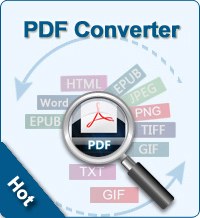2 Ways to Open Password Protected PDF
Nowadays, people use password restriction to protect PDF documents. If you don't know the password, you can't open password protected PDF files. In this article, I will share you with 2 ways for opening password protected PDF files.
Way1 - Open Password Protected PDF through FreeMyPDF.com
FreeMyPDF.com is a site which allows you to remove password from PDF files. No need to install any 3rd party software to computer. Follow the steps below to use this site to remove passwords and restrictions (such as printing, copying text, etc.) from PDFs, then open password protected PDF files.
Step1. Open your web browser (IE, FireFox, Chrome, Safari, etc.)and enter "http://www.freemypdf.com/" into the URL field, then press "Enter" button.
Step2. Click the "Choose File" button and select the protected PDF file you need open, then click "Open."
Step3. Click the "Do It" button. Wait for the PDF to be opened, then save a copy of the unlocked version of the PDF.
![]() Pros: Totally free; No software installation required.
Pros: Totally free; No software installation required.
![]() Cons: Not safe, risky; Can only convert up to 150 Mb file; Time-consuming; Process one single file at one time.
Cons: Not safe, risky; Can only convert up to 150 Mb file; Time-consuming; Process one single file at one time.
Way2 - Open Password Protected PDF with PDF Password Remover
PDF Password Remover is specially designed, small and easy-to-use PDF cracker to help you decrypt PDF files and remove restrictions on printing, editing and copying. It is easy for you to reuse PDF files after decryption. Follow the steps to remove the description, then open password protected PDF files easily.
Step1. Free download, install and launch the software. Click the "Add Files" button to load PDF files. Or directly drag and drop them to the software window. Batch conversion is supported.
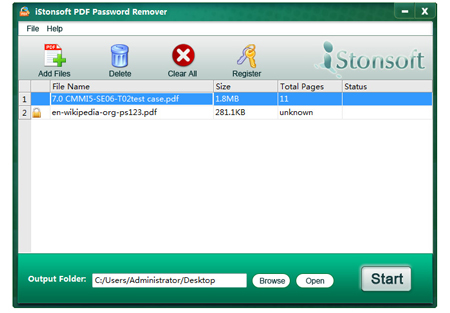
Step2. If you don't want to use the default option for saving in the same folder as source. You can specify an output folder by clicking the Customize and click the Browse button.
Step3. Click the Start button to remove password from PDF.
Step4. Click Open button to find the target file, and now you can open password protected PDF files as you wish.
![]() Pros: Batch process; Easy-to-use; Fast speed.
Pros: Batch process; Easy-to-use; Fast speed.
![]() Cons: There are limitations in the trial version. Go use it without any restrictions, you need to buy the full version.
Cons: There are limitations in the trial version. Go use it without any restrictions, you need to buy the full version.
Which way works for you?
Both 2 methods can be useful to open password protected PDF files. For me, I prefer to choose Method2. The online method is a little risky, because I don't want my PDF files to be public to everyone, and there are some information in PDF files, which I don't want other people to see. Furthermore, I have many PDF documents whose size is over 150 MB. The online site can't work for the big-size PDF documents. To get fast speed, I will choose PDF Password Remover to open password protected PDF documents. What about you?
Related Links: