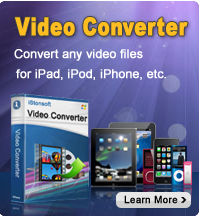Mount iPad as Drive

2012-07-15 14:28:35/ Posted by Sand Dra to Portable Device
Follow @Sandwebeditor
In the past years, Apple iPad has become a common place. It is a fun little powerful gadget. iPad functions as video camera, portable media player, ebook reader, and Internet client with email, web browsing, and both WiFi and 3G connectivity. Aside from these, want to use your iPad as hard disk drive?
If your answer is Yes, then the following software called iStonsoft iPad iPhone iPod Disk Mode is the best solution for you. It can automatically detect iPhone, iPad, or iPod (when connected) and mount iPad, iPhone or iPod as a USB disk drive. With it, you can access contents stored on the iPad external storage just like it is a USB disk.
If you are interested in knowing how you can mount iPad as drive on computer, here is the detail that you can get it done.
Tutorials: How to Mount iPad as Drive
Step1. Free download, install and launch iStonsoft iPad Disk Mode software on your computer.
![]() Free download iPad Disk Mode for Windows
Free download iPad Disk Mode for Windows
![]() Free download iPad Disk Mode for Mac OS X
Free download iPad Disk Mode for Mac OS X
Step2. Connect your iPad to your computer, then all the contents in your iPad will be displayed on the main interface and sorted clearly in different catalogs.
Step3. After connecting the iPad, you will see all files stored on iPad. Then click "Copy to Device" button to choose the files you would like to transfer from computer to your iPad. Or click "Copy to Computer" to transfer files from iPad to computer's hard drive.
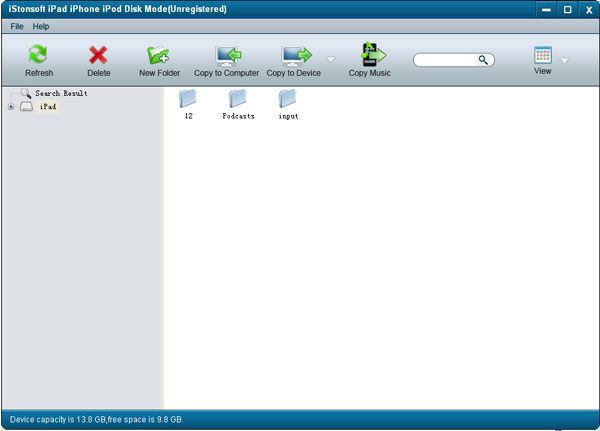
Sounds cool?
So don't wait any more, go ahead to free download or purchase the iPad disk mode to mount iPad as a hard disk!
![]() Free download iPad Disk Mode
Free download iPad Disk Mode
![]() Buy the full version of iPad Disk Mode ($29.95)
Buy the full version of iPad Disk Mode ($29.95)
You May Be Interested in These Items
iPad to Computer Transfer
Easily and fast transfer video, music, audio, photo, podcasts, etc. from iPad to computer without losing anything.
iPad Video Converter
A professional free Video Converter for iPad users to convert all popular video formats and audio formats with excellent quality.
See also:
How to Use iPad as a Hard Drive