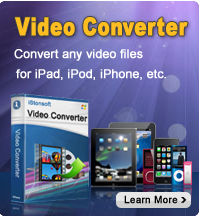Read Google Books on iPad

2012-07-19 10:36:38/ Posted by Sand Dra to Portable Device
Follow @Sandwebeditor
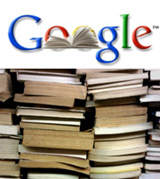 When it comes to iPad reading, we may first think of iBooks app. With iBooks, we can read ePub and PDF books on iPad, buy eBooks from iTunes store. However, have you ever wanted to read Google books on iPad? Not with iBooks, but with Google app for iPad. Want to know how to read Google books on iPad? Read on.
When it comes to iPad reading, we may first think of iBooks app. With iBooks, we can read ePub and PDF books on iPad, buy eBooks from iTunes store. However, have you ever wanted to read Google books on iPad? Not with iBooks, but with Google app for iPad. Want to know how to read Google books on iPad? Read on.
Tutorials of Reading Google Books on iPad
Install the Google eBookstore
1. Open your Safari web browser on iPad
2. Go to the address: books.google.com/ebooks
3. Tap the bookmark symbol at the top of the screen
4. Tap "Add to Home Screen"
5. Tap "Add", then the Google eBookstore app will be installed to your iPad
Purchase a Book
To shop at the Google eBookstore, simply tap the bookstore icon. Any ebooks you purchase or download will automatically appear in your Google Books app for you to read. Search for your needed book by browsing through Google eBooks. After choosing a book, you can purchase it by clicking on the blue button featuring the price. You may need to sign into your account and enter your credit card information to complete your purchase.
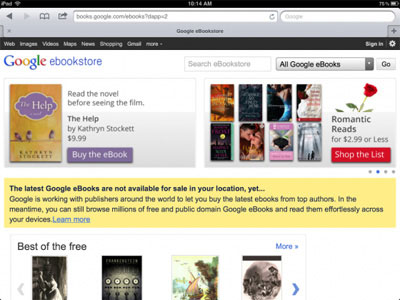
Read your new book in your app
After purchasing or downloading a new book, a screen will appear with the options to "Read the book" or "Continue shopping". Choosing "Read the book" will take you directly to your book in your Google Play Books app.
You May Be Interested in These Items
iPad to Computer Transfer
Easily and fast transfer video, music, audio, photo, podcasts, etc. from iPad to computer without losing anything.
iPad Video Converter
A totally free Video Converter for iPad users to convert all popular video formats and audio formats with excellent quality.
Related Links:
How to copy music from iPad to PC
Kindle Fire vs the New iPad, iPad File Explorer