How to Backup Text Messages from iPhone to Computer?

2012-09-04 13:45:36/ Posted by Sand Dra to Portable Device
Follow @Sandwebeditor
As we know, the iTunes backup is unreliable since the backup files always be erased by new ones once an iOS device was connected to the computer. Relatively, a professional backup software would be more helpful to sync files from iPhone to computer local folder for backup. So, once you want to back up your contact lists and text messages saved in your current iPhone to your computer in case of unexpected data loss, you'd better get a third party program to get the task effectively.
Here I'd like to recommend you trying a splendid program, which can help to transfer SMS messages, contacts, ebooks, call lists and many other media files from iPhone to computer easily. From the coming up portion, you will know well about the key features of this professional software.
An all-in-one software for the iPhone to computer backup.
 * Equipped with kinds of built-in minor transfer tools for different files backup from iPhone.
* Equipped with kinds of built-in minor transfer tools for different files backup from iPhone.
* Each transfer utility within program can be used to back up corresponding iPhone files.
* All kinds of media files, photos, SMS, call list, contacts and books can be exported to PC.
* Enable to make iPhone as a removable hard disk for saving one's own file on an iPhone.
* Works with all iPhone, iPad and iPod Touch models.
Note: To backup text messages from iPhone to Mac, you can directly get a helpful Mac iPhone backup software for a try on your Mac.
After knowing the key features of the iPhone backup software, you may be interested in the operations of this program. Follow the steps below, you will see how easy it is using this recommended software to backup text messages from iPhone.
Quick Start to Backup iPhone SMS Messages/eBooks/Contacts
Step 1: Start Software
Connect your iPhone (4S) to computer. Install and launch the iPhone backup software. Once you see the first screen as below shown, just click on the correct option to start the corresponding minor transfer tool to backup your iPhone files.
For example, to backup text messages from iPhone to PC, you should click on "SMS Transfer" to get it started.
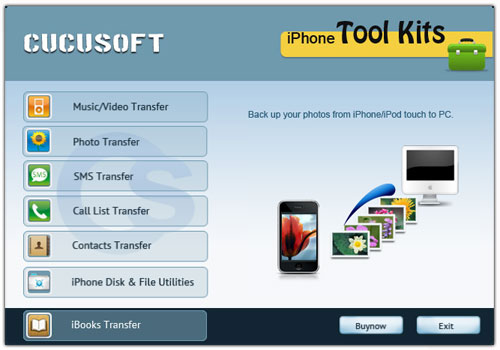
Step 2: How to Backup iPhone Messages
After the auto-detection, you can click on the "Messages" option to select the SMS messages you want to save on your computer. And then click "Export" to transfer and backup messages from iPhone to your computer.
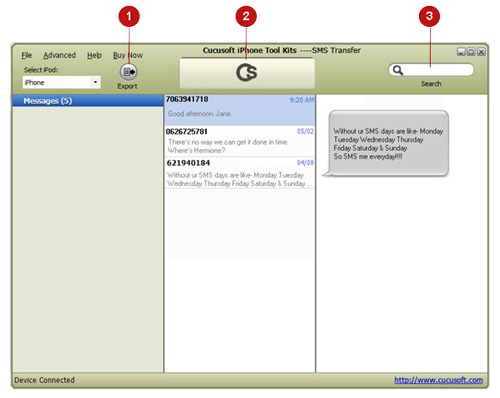
Once the transfer process is completed, you can open the export file folder to check the iPhone messages. Here we just take the iPhone messages backup as an example to show you how easy this software works. If you want to backup iPhone ebooks to computer or transfer iPhone contacts/call lists/photos/songs/videos to a Windows PC for a backup, then you can get this iPhone tool trial version from the below to experience more.
Note: For a free trial version, only the first 3 files per playlist can be exported for an evaluation.
More articles about the functions of this iPhone backup software:
How to Export Photos from iPhone to Computer for Backup, Music Backup from iPhone 4S to PC


