How Do I Recover Notes from iPhone Backup File on PC?

2012-11-14 14:36:24 / Posted by Sand Dra to Portable Device
Follow @Sandwebeditor
Do you often take notes with your iPhone? Have you ever encountered the problem that lost your hardly taken notes but don't know how to recover them? Once you are looking for the solution to restore your iPhone notes, then you are at the right page. This article is written here to tell you how to extract and restore your accidentally deleted or lost iPhone notes from backup file selectively as you want.
Just as it is known to all, once you restore iPhone from a backup file via iTunes, all your data currently saved in iPhone will all be erased. The data contained in an iTunes backup file are not selectively recoverable via this method. The most efficient way to recover notes from iPhone backup without losing more files on your device would be extracting your target notes out from the backup file to recover them for iPhone. Well, this will need the help of the specific iPad/iPod/iPhone Data Recovery.
Note: To recover iPhone notes from backup file on a computer, you should note not to sync your iPhone to the computer once you notice you've lost data. Otherwise, the previous backup file which contained what you want will be updated by the iTunes newly generated one.
Details of How to Extract/Recover Notes from iPhone Backup File
Preparation: Download and install the iTunes backup file extracting software on your computer to get ready for the coming up iPhone note recovery process.
Tip for Mac users: You may have a check of the tutorial of how to restore iPad from backup on Mac to recover/restore your iPad, iPhone or iPod touch from iTunes backup file on Mac with ease.
Step 1. Select and Scan iPhone Backup File
Once you launch the software, you should directly go to select the target iPhone backup file from which you want to extract and recover your iPhone notes. And then, simply give a mouse click on the lower "Start Scan" option.
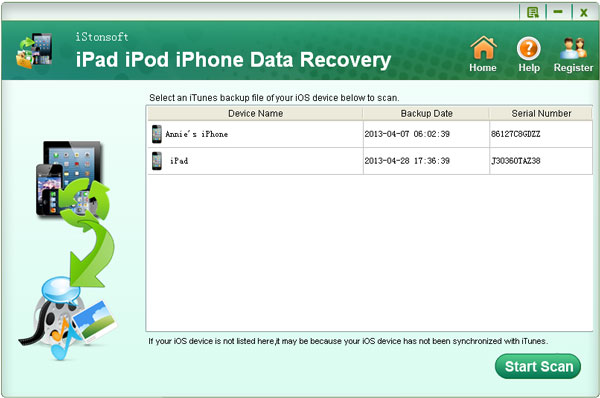
Step 2. Extract/Recover Notes from iPhone Backup
All available to be recovered files will be listed in the scanning results according to different categories. Directly select "Notes" from the left category list to mark the exact notes you want, and then you can click lower-right corner "Recover" icon to extract and recover your selected notes from the backup file.
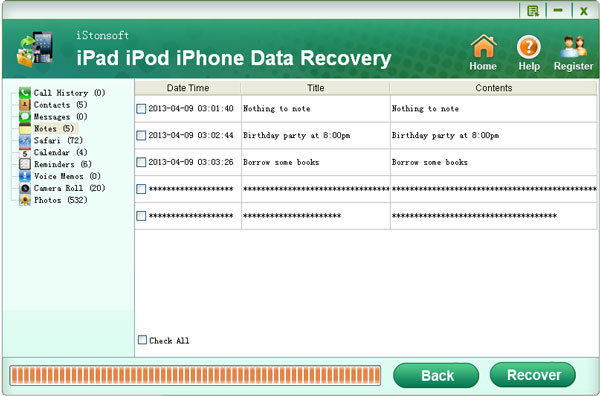
Just as the picture showed above, this iPhone Backup Extractor can not only help you to recover notes from iPhone backup file on your computer, but also assist to extract photos, videos, contacts, call history and more selectively from iTunes backup without any limitation. Fantastic? Just click the below button to take a free trial. And then, you can use the same method to restore what you want from iPhone backup on Windows instantly and freely.
Read More:
Learn How to Extract SMS/Text Messages from iPhone Backup
Easy Way to Extract/Retrieve iPhone Call History from Backup File




