Recover Lost Word Documents

2012-8-06 09:16:20 /
Posted by Neville Bergle to PC Utility Topics
Follow @ Nevilleeditor
Have you deleted your important MS Word documents? Just found out that the computer ate your report in MS Word? Or you mistakenly deleted the Word document that you spent a week on it? It is definitely a painful experience to lose important Word documents. Thinking what to do? Stay Calm! You have reached the right place.
Not everything lost for ever. Remember, the sooner you perform recovery, the better chance of recovery will be. In fact, the lost Word document files are still somewhere on the computer till they are overwritten by new files. So before this happens, you can perform a Word document recovery to recover lost Word documents. The best way to recover deleted Word documents is using a 3rd party software: Data Recovery.
Note: For Mac users, please download this Data Recovery for Mac for recovering lost word documents on Mac. ![]()
Guides: How to recover lost Word documents
Step0. Preparation
Free download, install and launch the program on PC. In the welcome interface, click Next button to recover deleted word documents.
Step1. Choose which type of files you want to recover
The data recovery software allows you to recover files including Photo/Graphic, MP3/Audio, Video, Office Document, Email, All File Types. To recover lost Word documents, you need to choose Office Document which allows you to recover common document files, such as Word, Excel, PDF files, etc.

Step2. Choose the location for scanning
Where did you lose your files? In this step, you need to select a place where you lost your Word documents. If you can't remember, you can simply choose "I can't remember", then the software will scan your whole computer for recovering lost Word documents.
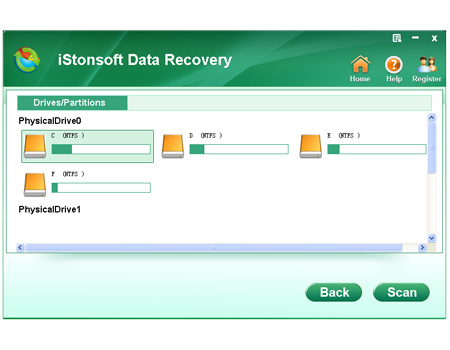
Step3. Enable deep scan
There are 2 modes: 1) Deep scan: Enables you to recover files lost due to formatting. The mode works well for formatted recovery. 2) Raw File Recovery: Help you recover all files that you lost long time ago for various reasons.
To recover lost word documents, you can simply choose the Deep Scan.
Step4. Preview, check and recover deleted word documents
Find the target Word documents that you want to recover. And select a path to save the recoverable Word documents. Do not save files to the location where you lost your Word files. If you don't recover the files you are looking for, they will be overwritten by your new file saving.
Sounds easy? So ready to try or buy?
![]() Free download Data Recovery now (Mac version here)
Free download Data Recovery now (Mac version here)
![]() Buy the full version of Data Recovery ($39.95) (Mac version here)
Buy the full version of Data Recovery ($39.95) (Mac version here)
Related Links:
Recover Deleted Photos from Camera
How to Convert HTML to PDF for Mac
How to Recover Deleted Files for Mac


