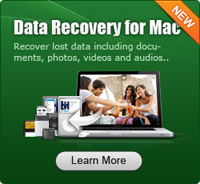How to Recover Deleted Files on Mac?

2012-10-20 15:50:20 /
Posted by Neville Bergle to PC Utility Topics
Follow @ Nevilleeditor
Accidental data deletion of files, documents, photos, Files, emails, databases, spreadsheets etc is the most common cause for data loss. Whatever may be the cause, in the event of data loss, the first thing you should remember is to avoid panicking. Then you may need a third party program to help you recover deleted files on Mac.
Here we humbly suggest Data Recovery for Mac, a professional and easy-to-use data recovery for Mac users with any computer-level, is capable to recover deleted, formatted and inaccessible documents, images, videos, archives, songs, etc. from Mac desktop, Macbook and iPod (Classic, Shuffle, and Nano), digital camera, USB drives, mobile phones and other storage media.
If you are interested in retrieving deleted files on Mac, we offer you a quick start here. Now you can free download this Undeleted Recovery for Mac and follow the step-by-step guide to learn how to recover deleted files on Mac.
Note: For Windows users, please download this Data Recovery for recovering deleted files.
Steps: Simple Method to Retrieve Deleted Files on Mac
Step 1. Choose the Deleted File Recovery mode
You can choose Deleted File Recovery to find the deleted files. If you can't find your deleted file with this mode, you can try "All Recovery" later, which can recover tons of files including those lost long time ago, more time consumed accordingly.
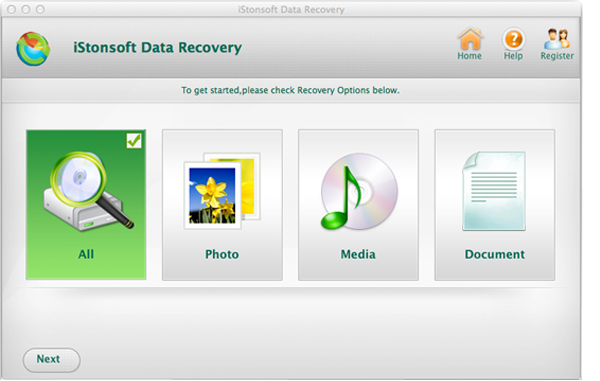
Step 2. Select the file location
Select the logical drive where you deleted your files, if you have more than one drives on your Mac. Then click on "Scan" to search your deleted files. Then you will see the files on the screen.
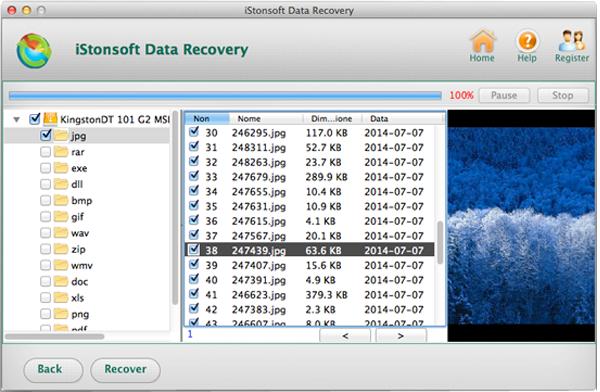
Step 3. Export selected files on Mac
Choose the files you need to recover and you can preview the file to make sure the files or quanlity. Common image formats, documents and archives are allowed to preview directly. When checking the file for recovery, click on "Recover" to get them back.
Note: Don't save the recovered files on the same place where you lost them, in case you overwrite them. If you don't find all the files, the deleted files will be overwritten for your new files' storage.
What's the Next?
With simple 3 clicks, you will be able to recover lost files Mac, and I's sure you will like Data Recovery for Mac after you have tried it. We give you a fair view of your potential recovery and a chance to try out the software before deciding to purchase.
Related Links: