How to Extract iPhone Backup File on Windows iTunes?

2012-11-06 17:48:36 / Posted by Sand Dra to Portable Device
Follow @Sandwebeditor
Once you have used iTunes "Restore from Backup" function, you will find that it is quite inconvenient. The restoration will clear all your current files saved on your iOS device and then fill your device with the stuff contained in the backup file you try to restore your iPhone, iPad or iPod from. In order to make things much easier for you to recover your wanted files from a previous backup to an iPhone, here I'd like to share you with my way of how to extract iPhone backup for exact data recovery.
To extract iPhone backup on Windows iTunes, we have to draw support from a reliable iPhone backup extracting tool. Compared to most programs that work on iPhone data extraction and recovery, the iPad/iPod/iPhone Data Recovery is the most brilliant one. It empowers us with the ability to retrieve wanted iPhone files, like photos, videos, songs, contacts, SMS, and more from previous iPhone backup file and then extract them for a quick data recovery. Here are the details.
Notice: For Mac users, you are recommended to get the iPad/iPod/iPhone Data Recovery for Mac to extract what you want from your iPhone backup file on a Mac.
Steps to Extract iPhone/iPad/iPod Backup on Windows
Note: In order to extract iPhone backup file previously generated by your Windows iTunes, please ensure you haven't synced your iPhone with iTunes after you realized the data loss on your iPhone. Otherwise, the previous iPhone backup file will be replaced by the new one generated by the iTunes, and then the files you want to extract from iPhone backup may not exist.
Step 1. Select iPhone Backup
Download, install and start the iPhone Backup Extractor. Click on the "Recover from iTunes Backup File" tab to select your iPhone backup, and followed by clicking the "Start Scan" button.
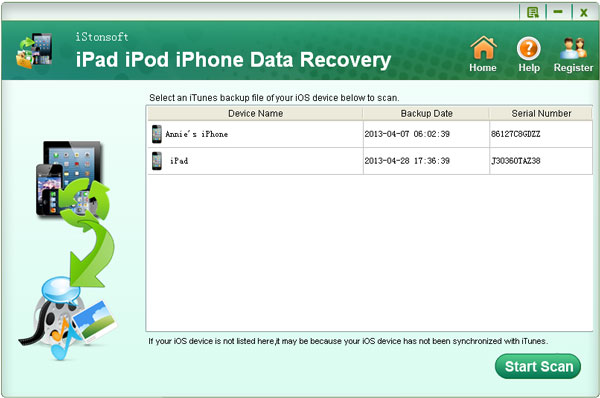
Step 2. How to Extract iPhone Backup
Once finished scanning, the program will display your iPhone backup file contained stuff in categories. Simply select and mark your wanted files according to exact file category. And then click "Recover" to extract iPhone backup on Windows.
For example, once you want to extract iPhone call history from backup file, you can first select the "Call History" category from the left panel, mark your target call logs, and hit the "Recover" button to extract and restore your iPhone call history.
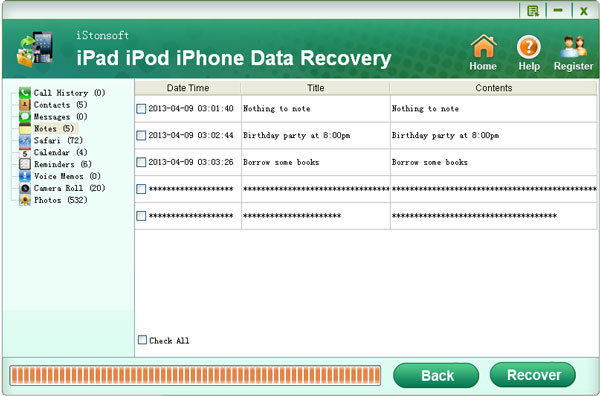
OK, you've master the operations of how to extract iPhone backup file to recover your wanted files with ease. No matter you want to extract iPhone, iPod or iPad backup file on your Windows computer to recover music, movies, notes, calendar, SMS, photos, or any other files for your iOS device, this iPhone Backup Extractor can rightly do you a favor. The operations are almost similar to the above showed. So, once you are trying to extract your iPhone backup file to find some lost files, why not give a try to this easy to use iPhone Backup Extractor? Here is the trial version for your experience!
More Related:
How to Recover Lost Data from iOS Devices
How to Recover Videos from iPad, iPhone and iPod Easily




