Recover iPhone Contacts that are Deleted or Lost

Posted by Sand Dra to Portable Device
Follow @Sandwebeditor
Questions:
Is there any way to recover the contacts back after being deleted?
How to retrieve the deleted contacts from the iPhone?
Is it possible to get the lost contacts back with the help of iPhone contacts recovery software?
Why people need to recover iPhone contacts?
The iPhone you have is precious for you. The iPhone can store a large volume of data. It stores innumerable phone numbers and contacts in the Address Book App. So the contacts saved in iPhone are priceless. It takes years to build contacts. Therefore, among all the data you write in your iPhone, contacts are the most important. When you accidentally formatted your iPhone, or mistakenly deleted all the contacts present in your iPhone, you will feel the urge to recover iPhone contacts.
Solution for recovering iPhone contacts:
Firstly, the thing you need to know is that when you accidentally delete a contact or group of contacts from iPhone, or lose or break your iPhone, this doesn't mean that your contacts are gone for ever. In fact, iTunes can automatically back up your iPhone contacts and update it every time you sync it. So you really get a big chance to recover contacts from iPhone backup.
In this article, I will show you how to recover contacts from iPhone backup and how to recover iPhone contacts with a professional software.
Important: Before performing the recovery, one thing you need to get understood is that you can only recover iPhone contacts before the last synchronization with iTunes.
Way#1: Recover Contacts from iPhone Backup
Things needed: iPhone, iTunes, Computer
Step1. Launch iTunes and link your iPhone to computer with USB cable. If the iPhone icon appears in the left column of iTunes under the "Devices" category, this means your iPhone is recognized by the iTunes program.
Step2. Select your iPhone and right click on it from the list of devices.
Step3. In the pop-up menu, select "Restore from Backup". iTunes will display your iPhone name as well as the most recent backup available. Click "Restore" to return your contacts to iPhone.
Way#2: Professional iPhone Contacts Recovery Tool
iPad/iPod/iPhone Data Recovery is a professional data recovery software for iOS users. I can recover any photos & videos shot with your iDevice, contacts, SMS, call records, memos and calendars as long as you synced your device with iTunes before, so that you can get on with your digital life.
How does this iPhone contacts recovery tool work? Simply click Scan, select files and Recover and you’re back - like that.
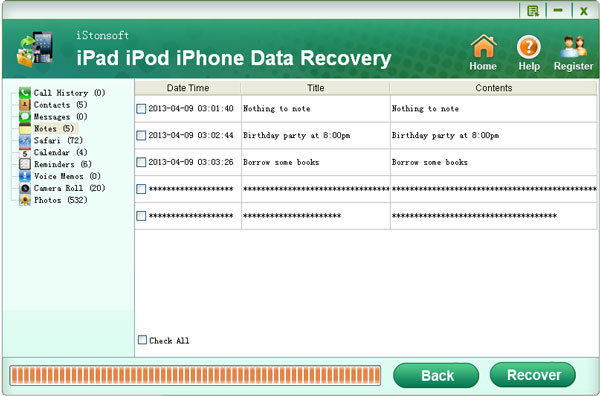
This iPhone contacts recovery program enables you to recover contacts on iPhone from the backup files on iTunes, no matter you are using iPhone 4S, iPhone4, iPhone 3GS or the previous versions, or you just lost your iPhone.
Note: For Mac users, please give a try to the iPad/iPod/iPhone Data Recovery for Mac. It can also help you much to recover iPhone contacts from iTunes backup file within easy steps.
Conclusion: Which way works for you?
Both ways can work for recovering iPhone contacts. However, we recommend you using Way2. There are 2 reasons:
1) After recovering iPhone contacts with iTunes, the newer contacts may be erased.
2) The iTunes way is not easy to manage. If you are not so sure about iTunes sync, Way2 is guaranteed.
However, one defect about the data recovery software for iTunes is that it only works for Mac OS X.
Extended Tips for iPhone users - Do backup well
To avoid losing your important Contacts, immediate backup is very important and useful. Do remember to backup it on your computer well. It is highly recommended that you use some other form of backup for your important contact information as well. iPhone Contacts SMS Backup is a good program that will backup iPhone contacts to computer easily.
TAGS: recover iphone contacts, recover contacts from iphone
Related Articles:
How to Backup iPhone SMS to Computer, Copy Videos from iPhone 4S to Mac




