Transfer Contacts from iPhone to Galaxy

2013-04-09 17:06:28 / Posted by Sand Dra to Portable Device
Follow @Sandwebeditor
When upgrading iPhone to another Smart phone, you will be troubled how to sync data of old iPhone to the new mobile phone. We want to transfer all existing data and settings to the new device. Among all data, contacts seems to be the most important data of an iPhone, though which we can contact with any friends or people we need quickly and instantly. But it is a tuff task when we are facing the job of syncing contacts from iPhone to another device, especially a device with a different operating system of iPhone like Samsung Galaxy.
Considering that, this page tells you how to transfer contacts from iPhone to Galaxy Note 2/3 . If this is your case, please feel ease to refer to this article. Here, we strongly recommend you to use MobileTrans software. This application is a superior phone to phone data transfer. It enables you to copy contacts, SMS, music, photos and even videos from your old iPhone to Samsung Galaxy Note, S 1/2/3/4, Nexus, and so on.
How to Move iPhone Contacts to Samsung Galaxy Note 3/2, S 1/2/3/4, Nexus, etc.
Step 1. Install and Run This iPhone Contact to Galaxy Transfer
Before we start, you have to free download and install iPhone to Galaxy contact transfer on your computer. Run it by pressing the quick-start icon on the desktop.
Step 2. Plug iPhone and Galaxy with Computer
Connect your iPhone and Galaxy with computer simultaneously. For a few seconds, your iPhone and Galaxy will be search and displayed in primary window at the places of "Source" and "Destination". If you find two phones are one wrong position, you may click the "Flip" to change places of the two phones. Or it will sync contacts from Galaxy to iPhone.
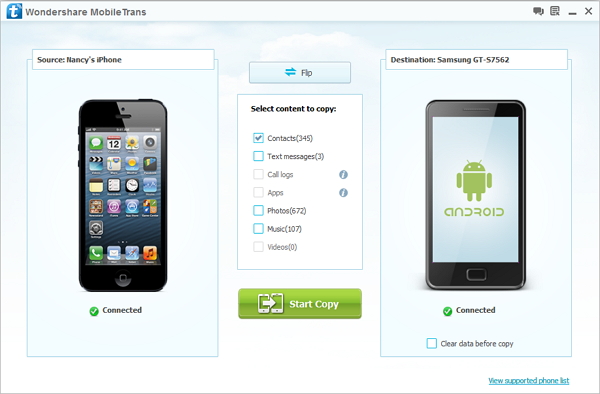
Step 3. Transfer Contacts from iPhone to Galaxy
In the middle of this software, you will see categories like contacts, text messages, photos, music, and videos. Here, just mark the contacts and click the green button "Start Copy". During the transferring, be sure neither of your phones is disconnected during the whole process. When you finish the transfer, click "OK".
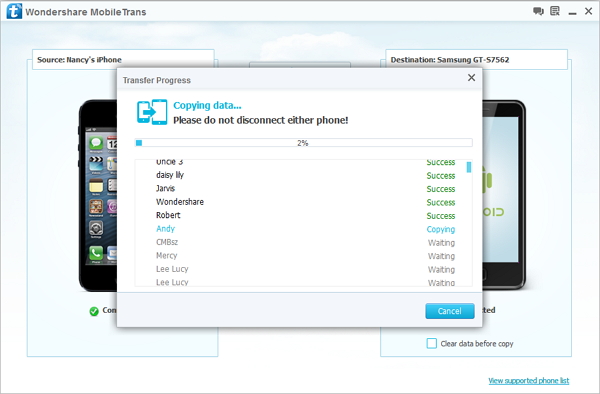
That's it! So easy. You don't need any experience to use it. Please free download this software to have a try now.



