LG Desktop Manager Software

2014-02-17 10:56:12 /
Posted by Neville Bergle to Mobile Phone Topics
Follow @ Nevilleeditor
Android smartphones have become the mainstream option when people want to purchase a new cell phone. And in most situations, they have their own management tools that can help users sync their data from the phone to the computer, including Samsung KIES, HTC Sync, LG PC Suite and so on. These tools can be used to organized your contacts, create backups, and manage files easily from the comforts of your PC. However, almost all these management tools have no right to edit or control the SMS messages on the desktop PC, and they are also can't support users to send messages to their friends on the computer directly. Thus, more and more people think the management tools from the mobile phone manufacturers can't satisfy their increasing needs, they need to find other software with more features.
Under this circumstances, I could like to recommend you to try the iStonsoft LG File Manager and LG Manager for Mac software. From the name of the program, you may have realized that it is a LG mobile phone assistant. Apart from the basic functions like the stock management tools, this program also allows users to do more other managements with your LG cell phone data on the computer. Now, we could like to list the main features of the powerful LG Desktop Manager program as below:
- Backup any data on your LG phones like contacts, messages, apps, books, music, photos, etc. to your desktop computer in specific format.
- Directly add, delete, modify contacts, messages or pictures as you like.
- Mass texting functions allows you to send messages to a batch of people on the PC without any limitation.
- Install or uninstall apps on computer whenever you want.
- ...
Of course, the function of this program are not only the four points we mentioned above, you can click the below icon to get this powerful tool and enjoy more functions as you like.
Simple Guide to Manage LG Contacts, Messages, Pictures, etc. on PC
After downloading and installing this LG File Manager program on your computer, just launch it by double-clicking operation. Then you'll see a interface just like the below to require you to open the USB debugging on your mobile phone. Of course, the premise is that your LG phone is connected to the computer via its USB cable.

After that, your phone's detailed information will be shown on the main interface, including model, state, system version, power situation, storage space (both internal and external memory card), etc. And files on your data will be categorized into different areas according to its own types, such as apps, contacts, music, video, photo, and so on.
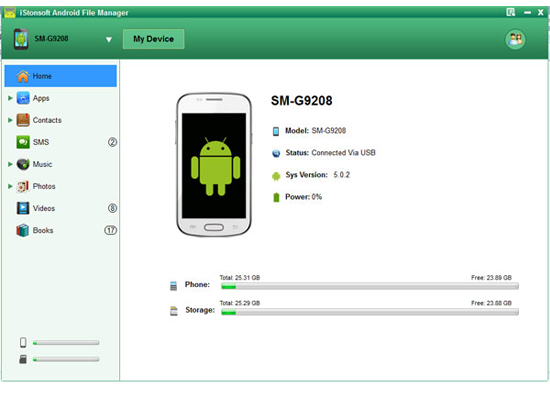
Now, you can manage your LG data on computer directly:
1) Import or Export Files between LG Phones and Computer
For the files just like apps, music, photo, video, books and other files on your mobile phone, you can select the specific types of files on the top of the panel, and click "Import", "Export", "Delete", etc. button to control these data as you like.
2) Manage Contacts and Messages
SMS messages and contacts on your cell phone are all divided into the option of "Contacts". You can choose the option and click "New", "Delete", "Modify", or "Backup" button to deal with these contacts list or messages as you like. What's more, you can click "Send" button under the "SMS" category to send messages to any people with one click.
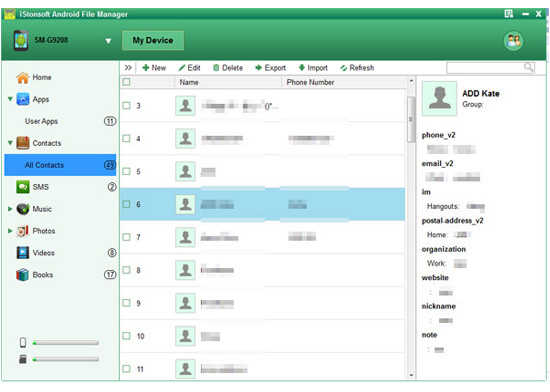
As you can see, the LG Desktop Manager plays a very important role in your mobile phone managing life. If you want to enjoy the convenient yet security way to control your LG contacts, messages, etc. on PC, then please don't hesitate to click the below button to get this powerful tool now.
Related Articles:
HTC Files Desktop Manager Software
Best Android Contacts Editor Program




