Transfer Music between Samsung and Computer

2014-06-19 10:30:08 /
Posted by Neville Bergle to Mobile Phone Topics
Follow @ Nevilleeditor
From the latest survey, apart from the professional digital music player like MP3 or MP4 player, computer, etc. more and more people like to download and play music on their mobile phones due to the feature of portability. It is no doubt that you can get or purchase music from the Google market, but this is not a viable long-term solution because of the high cost. So have you wondered of transfer music or songs from PC to your mobile phone? Or backup your purchased music from the phone to a computer to free up more space?
As it is known to all that smart phone is the mainstream cell phone on the market at nowadays, and Samsung Galaxy series could be the top one seller in the recent years. So it is undoubtedly that no one will deny the convenience and pleasures we benefit from Samsung smart phones, but music sharing problem still troubles a large amount Samsung users, especially for the new owners. So in this article, we could like to introduce 3 different ways to transfer music between Samsung and computer easily. You can compare these methods and decide which one is better according to your individual needs.
Method 1 - Transfer Music from PC to Samsung via USB Cable
We used to import music files to device via USB cable while we're using a MP3 or MP4 player, but when you tried to load songs to your Samsung Galaxy S5/4 in the same steps, you may find it is hard to achieve your goal. Then is it possible to copy song from computer to Samsung phones via a simple USB cable? The answer is absolutely YES, but you need to connect the phone to computer as a media device. Below is the detailed steps:
1) Connect your Samsung Galaxy/Note to the computer via its USB cable;
2) Drag the notification bar downwards and then tap on the Connected as a media device option;

3) On the new-opened USB PC connection screen, ensure the Media device (MTP) checkbox is ticked. Now, you’re ready to transfer music between your PC and phone;
4) Directly open your PC Windows Explorer to find your Samsung mobile phone disk and double click it, and you can see the Music folder in the screen.
5) Find the music files you want to load into your Samsung phones on the computer, and then drag and drop the files into the Music folder directly.
Cons: The steps seems to be a little bit trouble for beginners, and it only allows users to transfer music from PC to Samsung phones. That means if you want to share songs from Samsung to computer, you need to find another solution.
Method 2 - Share Music between Samsung and Computer using Samsung Kies
You must not strange with the name of "Samsung Kies", right? We know that Samsung Kies is released by Samsung Corporation, which is used to help Samsung fans to manage or control their device on the computer. That means you can use this tool to import music between device and computer.
Step 1. Install Samsung Kies and launch it on the computer, and connect your phone to the computer.
Step 2. Click Music below the device name under Connected devices. And mark the music files you want to transfer to your device and then click the option of "Transfer to device".

Step 3. If a memory card is present, Kies will ask you to select Internal memory or External memory. Make a decision and wait for a little while, then the selected music will be saved in your device well.
Cons: Even though Samsung Kies can help you well-manage music files between the phone and computer, but more and more user reviews complains that it always getting corrupted during the installation, and they also indicate that the program is too slow to react.
Method 3 - Transfer Songs between Samsung and Computer with Samsung Music Manager (Recommended)
Samsung Music Manager here is a risk-free yet easy to use third-party program. It allows Samsung users to transfer various files like music, movies, books, apps, files, tasks, etc. between your portable device and the desktop computer within a few clicks. What's more, the program can backup contacts and messages as CSV format on your computer very well. To using the program, you only need to connect your phone to the computer and make it recognize by the program, then directly preview and mark files you need, and hit "Import" or "Export" button to finish the process.
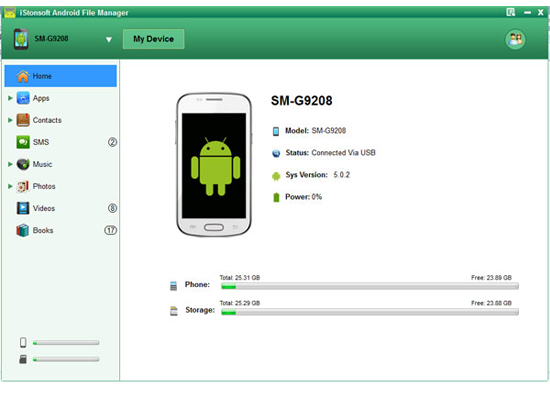
Pros: All-in-one standalone application gives you the ability to control all data on your mobile phone. And the program works well since it is released. For Mac user, it has professional Mac version for your reference.
If you have the need of transferring music between Samsung mobile phones and computer, we strongly recommend you to try the method 3. And below is the free trial version for your choice.
Related Articles:
Transfer Files (Photos, Movies) between Huawei and Computer




