Transfer Photos between Android Phone and Computer

2014-07-01 14:22:09 /
Posted by Neville Bergle to Mobile Phone Topics
Follow @ Nevilleeditor
With the development of Android phone, the quality of Android Photography has made a great progress, And as a matter of fact, Android phones or tablets is more easier to carry than the digital camera, then it can help you catch all excellent moments in your life, so more and more people use their Android smartphone or tablets as a replacement for digital camera. However, the more you using the Android phone to take photos, the quicker you'll face the problem of your phone out of storage space, then what will you do?
Obviously, no one want to delete or clear the pictures on the phone, thus you need to find a way to export pictures from Android devices to computer. In addition, sometimes you may get or take some pictures on your computer and want to import them to your mobile phone for sharing with your family or friends whenever you want. Therefore, you'd better to find a tool that can help you transfer pictures or images between Android phone and computer without any limitation. Under this situation, iStonsoft Android File Manager and Android File Manager for Mac is here to satisfy your needs.
Here, let's us have a brief look of this powerful program and decide whether it is worth to own as your assistant:
- Apart from photos, this program allows users to transfer other important data like movies, apps, contacts, messages, books, etc. between your Android device and computer within a few clicks.
- Preview or delete any picture in the program as you like.
- Download wallpaper from the Internet directly and sync the downloaded wallpapers to your device easily.
- Learn More>>
User Guide: How to Share Photos between Android Phone and Computer with Third-party Tool
Step 1. Have Your Android Phone Connected via USB Cable
No matter you're using Samsung Galaxy, HTC One or LG Optimus, just connect it to your computer via its USB cable. Launch the Android Manager and it will search for your device automatically. If you have your Android device detected, you'll see the following window:
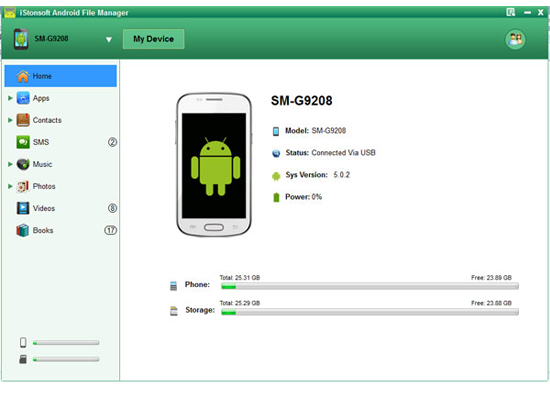
If your phone is not recognized by the program, then you'll see the below interface and please follow the instructions on the window to make your phone recognized step by step: (Click here to get the detailed steps.)

Step 2. Transfer Pictures between Android and PC
In the interface, you will see several categories which show you different type of Android data, like Apps, Music, Photo, Video, Book, Contacts, etc. If you want to add more interesting images to your Android device, then directly "click "Import" button to add your desired photos from your local disk under the option of "Photo"; On the contrary, if you need to backup the images to other security places like personal PC, then don't hesitate to hit "Export" button to save them on your desktop computer.
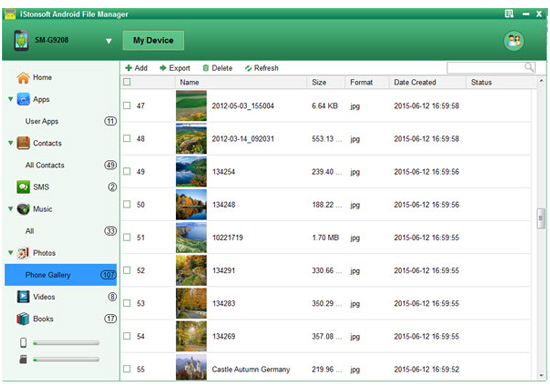
Just try iStonsoft Android File Manager on your computer and you will find it helpful to solve almost any problem.
Related Articles:
Transfer Files (Photos, Movies) between Huawei and Computer




