How to Transfer Photos between Samsung and Computer?

2014-07-21 10:35:10 /
Posted by Neville Bergle to Mobile Phone Topics
Follow @ Nevilleeditor
Samsung Galaxy Note or S 3/4 smart phone is one of the hottest Android mobile phone on the market. Apart from the numerous new features or functions, one of the most welcomed function on the phone is its powerful and advanced photographing capability. So, if you're a person who likes to take photos with your own Samsung phones while you're on the go, it is inevitable that you have saved lots of precious pictures on your phone for cherishing all excellent moments in your life. But what if you lost your smart phone or accidentally format the phone? Do you want to export pictures from Samsung to computer for backup or load some excellent images from the PC to your phone as the background? If your answer is YES, then you can find the ideal solution in this page.
Some people may say that they can share photos from Samsung phones to computer via a USB cable. Of course, this method is useful for the pictures which stored in the external SD card. But how about the images on the internal flash card? We know that Samsung Galaxy Note or S series comes with 16GB or 32GB internal storage space, so sometimes people used to store pictures or other data in the phone's internal flash card directly. But people have no ability to get access to this kinds of storage space via a simple USB cable. Thus, in order to ensure you can share or copy photos between Samsung and computer without no limitation, you need the help from iStonsoft Android File Manager and Mac Android File Manager.
This program works well as the best Samsung Photo Transfer tool here, which not only have the ability to get access to both internal and external storage card on your phone and copy them to the computer, but also allows users to load any pictures from your hard disk to the device as you like. And the images will never be damaged during the process of transferring. Now, just get the powerful program and see how easy it works.
Tips to Transfer or Copy Photos between Samsung and Computer
Step 1. Make Your Samsung Phone Recognized by the Program
Directly launch the program after the installation, then link your Samsung Galaxy phones to the computer via USB cable. Here, if you have opened USB debugging, then you can check the option in the main interface and click "Next" button to detect device and install USB driver. Otherwise, you need to enable USB debugging here at first.
1) For Android 2.3 or earlier: Enter "Settings" < Click "Applications" < Click "Development" < Check "USB debugging".
2) For Android 3.0 to 4.1: Enter "Settings" < Click "Developer options" < Check "USB debugging".
3) For Android 4.2 or newer: Enter "Settings" < Click "About Phone" < Tap "Build number" for several times until getting a note "You are under developer mode" < Back to "Settings" < Click "Developer options" < Check "USB debugging".

After that, you need to follow the instructions on the window to install USB driver, just click here to get the detailed instructions of how to recognize your Samsung phones on Windows computer. When you have done this, you can see the main interface of the program on your computer.
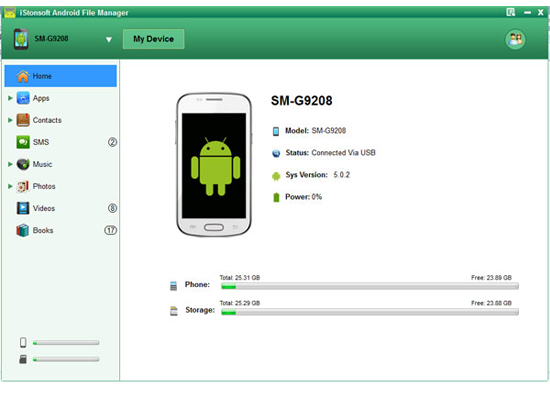
Step 2. Manage Photos between Your Samsung Phones and Computer As You Like
Just like what you've seen, files on your Samsung phone will be divided into different folders. To transfer or share photos between your phone and computer, you need to choose "Photo" option to preview the pictures on the phone as you like. Then you can control this photos through these options:
- Delete: Using this option you can remove all unnecessary image from your device permanently;
- Import: If you want to load photos from your computer to the device for viewing anytime you want, then you can hit the "Import" option to select image as you like.
- Export: Obviously, this function is used to export photos from Samsung phones to computer. And you can it to backup your Samsung photos or free up spaces.
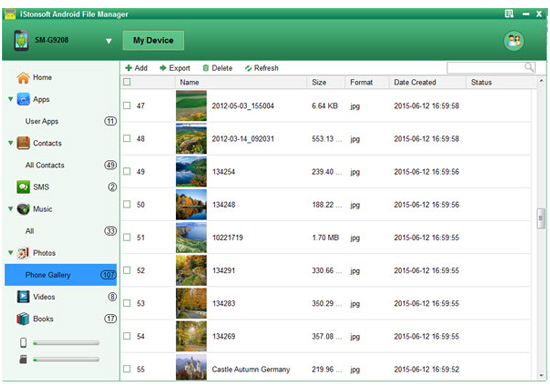
Related Articles:
How to Transfer Videos between Samsung and Computer




