Folder Recovery

2012-12-27 11:33:05 /
Posted by Neville Bergle to PC Utility Topics
Follow @ Nevilleeditor
File management on a computer is the basic function that the operating system renders you. You can freely create, delete, remove folders or files in your computer without any restrictions. However, you may also deleted, lost or formatted some important folders or files due to accidentally operation, virus attacking, system upgrading and so on in the daily life and work. Then it is necessary for you to know how to recover deleted folders in Windows 8, Windows 7, Windows XP/Vista, etc. in the simplest way. So here, we could like to recommend a top-notch Folder Data Recovery software for all Windows users. With it, you can get back all your lost, deleted and formatted folders and files timely and completely.
With this high-powered Folder Recovery software, you can:
- Find back your lost, deleted or formatted files or folders within a few simple clicks.
- Recover all folders which are lost by virus attacking, system upgrading, mistakenly operating and so on.
- Fully compatible with all Windows operating system, including Windows 8, Windows 7, Windows Vista/XP, etc.
- Enables users to recover files from almost all portable devices in different recovery modes.
Tips: For Mac users, please try Mac Data Recovery software.
Steps: How to Undelete A Folder in Windows 8/7/Vista/XP?
Launch the professional Folder Data Recovery program, then you'll find this tool provide two different recovery modes for your reference. Belows are the main interface of these two recovery modes. Just choose one to start your own recovery journey. Here, we could like to take the Wizard mode as an example.
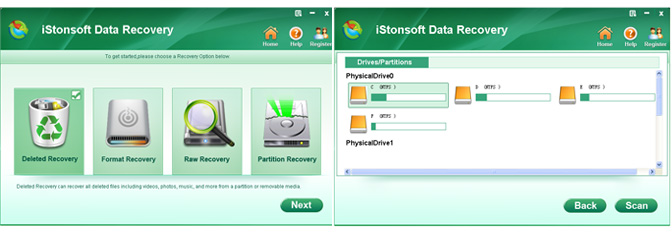
1. Specify file type and the location to recover folders. After entering the Wizard mode, you only need to answer two simple questions as followings:
- What type of files do you want to recover. Here, if you're not sure, then you can choose "All File Types".
- Where did you lose your files.
With these two simple questions, you can specify the file type and location. And the tool will automatically scan for lost files on your computer.
2. Preview and Find Target Files. We all know that this tool enables users to preview files before recovering as you like. So just preview the folder files and decide which one is your lost file and mark it.
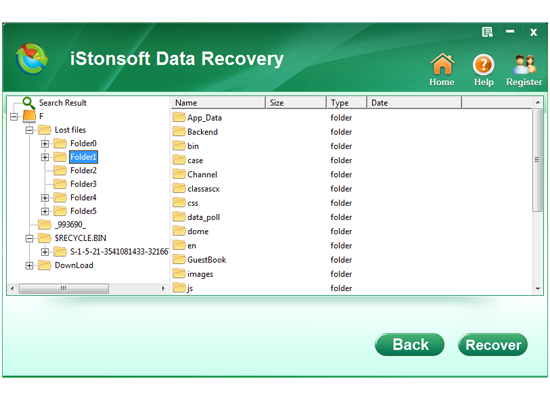
3. Begin to Recover. Once you marked all lost folders, you can simply click "Recover" to save your lost folders on computer again. But please be noted that don't save the recovered data in the original place.
Done! Now, we have recovered your lost folders or files completely with this handy Folder Recovery. Cool, right? Then don't hesitate to try this powerful tool by yourself from now on!
![]() Free Download Folder Data Recovery
Free Download Folder Data Recovery
![]() Purchase Data Recovery Now ($39.95)
Purchase Data Recovery Now ($39.95)
Related Link:
Deleted File Recovery, How to Clone A Hard Drive




