How to Reset Administrator Password in Windows 7

2012-12-18 10:20:31 /
Posted by Neville Bergle to PC Utility Topics
Follow @ Nevilleeditor
To protect the privacy, Windows 7 encourage us to create personal account with password on the disk. After that we can store any personal stuff and don't worry that someone make a stealthy glance at it without permission because only people who know the password are allowed to access. But it is not 100% convenient in our daily work. Since if we forget the admin password and have no other account with administrator rights, things can get tricky. That's means we cannot get any important data stored on the administrator account.
Take it easy. This page will tell you how to reset administrator password in Windows 7. If you are troubled by this problem, just refer to no more than this article.
Tutorial: How to Change Administrator Password in Windows 7?
However, to reset the administrator password for Windows 7 is not the first choice we recommend here. As soon as you find the Windows 7 administrator is not accessible due to forgotten password, you may try the hidden administrator account. In fact, when we install Windows 7 system, there is a default account which needs you to enable. If you have enabled it and haven't set a password to use it as your own account, you can login to the computer with it. To use the hidden account, you just need to enter the user name with "Administrator" and don't need to fill the password. Press the "Enter" button to see whether you can get accessed to your Windows 7. If not, the account is disabled. Then, you need to try the solution as follows.
Windows Manager is a great helper for you to reset the Administrator password in Windows 7. This software allows you to remove the administrator password for Windows 7.
Step 1. Burn a bootable disk
Run this software after you have installed it. You need to create a a bootable CD/DVD or USB drive with the LiveBoot. To do it, you need to prepare a blank CD/DVD or USB drive and insert/connect it to your computer. Choose proper mode according to your needs and press the big green button to burn the bootable disk.
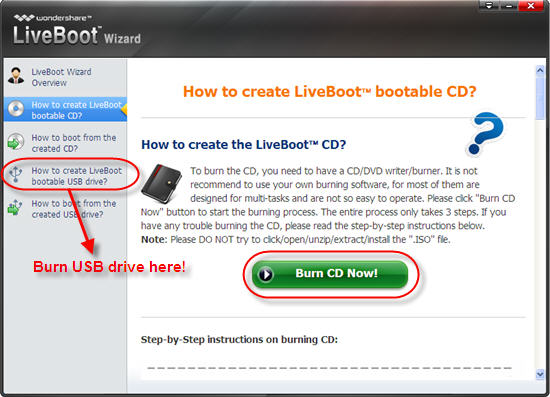
Please note that if you have no CD/DVD burner installed on your computer, you'd better choose to burn a USB drive.
Step 2. Boot computer with the Windows 7 resetting disk
Now you may insert the bootable CD/DVD or USB drive into the computer, whose password you forgot. Start the computer and press F12 to reach the Boot Device Menu. Select the select the USB CD-ROM Drive and hit on Enter. Then you get the boot menu as follow. Choose "Boot from LiveBoot" to access the system.
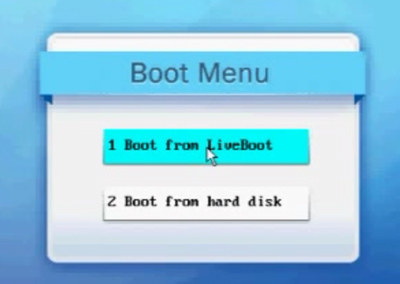
Step 3. Reset admin password on Windows 7
When you get into the computer, the software will launch automatically. Click on the "Password & Key Finder" to get the "Admin Password Resetter", which enables you to reset the password as blank.
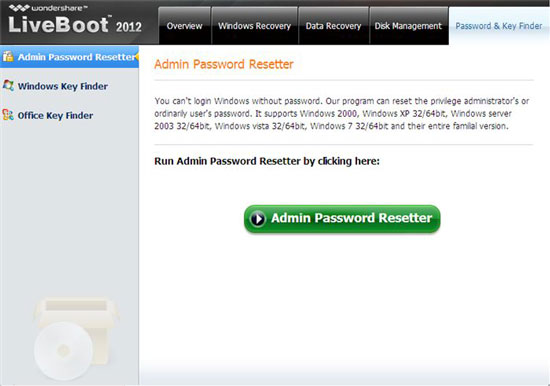
OK, we have finished all process now. The administrator password of Windows 7 has been removed and you can access to your computer now. If you need, you may set a new password for your computer again.


