NTFS Data Recovery: How to Undelete NTFS Files

2012-11-02 14:16:18 /
Posted by Neville Bergle to PC Utility Topics
Follow @ Nevilleeditor
We all know that data stored in the hard disk usually get damaged or lost due to different reasons like accidental delete, formatting hard disk, virus attack, etc. So if you have found that your NTFS data has disappeared, how to get all lost files back? It is no doubt that accidentally deleting an important file is a terrible thing, especially deleting a whole partition in the daily life. Of course, you can restore the deleted file from the Recycle Bin or Trash when they are still there, but if you have emptied the Recycle Bin, what will you do?
What is the NTFS?
The full name of NTFS is New Technology File System. It is the primary file system which is used in all Microsoft Windows system, such as Windows 8, Windows 7, Windows Vista, XP, 2000 and so on for storing and retrieving files on a hard disk.
To get lost NTFS data, you need to utilize a professional NTFS Data Recovery software. Here, we could like to recommend Data Recovery for your reference. With this NTFS Recovery for Windows, you can recover deleted, formatted, lost or inaccessible documents, photos, songs, videos, and other similar files and folders from hard drives partitioned on NTFS/NTFS 5 file systems without any problem.
Now, you can download the free trial version to recover NTFS data on Windows system easily and quickly.
Step-by-Step Guide: How to Restore NTFS Data from Hard Disk in Windows?
After running this handy NTFS Data Recovery on your computer, there are two different recovery mode for your reference: the Wizard and the Standard mode. You can choose one of them to finish the recovery according to your own needs.
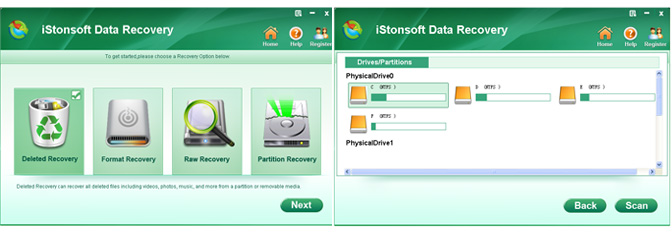
If this is the first time for you to use our tool, you can go to Wizard mode to have a good beginning. Here, we'll show you the detailed steps for recovering data from NTFS with Wizard mode.
First of all, the program will ask you two questions to specify your file type and location. To recover NTFS data, you can choose "All File Types" and "I can't find my partition" option in the corresponding questions. What's more, please enable "Deep Scan" in this part and hit "Start" to get back the lost partition as well as the exist partition.
When you checking the partition and find the one which your lost files are located, then click "Start" to begin to scan for all files on the NTFS partition.
Wait for a little while, the scan will be finished. Now it is time to preview and find your target files. Here you have two ways to find lost data:
- Type the file name or path in the search box on the top of the interface.
- Preview and mark files in the different folder one by one.
After marking all files you want to recover, simple click "Recover" to save them on your computer completely. Here, please be noted that don't save the recovered files in the original place.
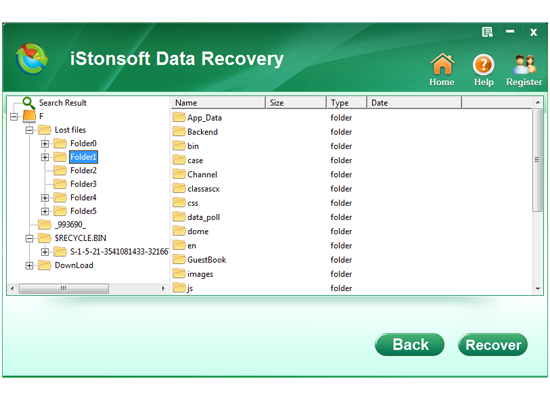
Conclusion
Just like what you've seen, recovering NTFS data could be a so easy task for every people who have this powerful Data Recovery for NTFS. Besides this, the tool we mentioned here also works well as the USB Data Recovery software, iPad mini Data Recovery and so on.
![]() Free Download NTFS Data Recovery
Free Download NTFS Data Recovery
![]() Purchase NTFS Data Recovery Now ($39.95)
Purchase NTFS Data Recovery Now ($39.95)
Related Link: Recover Lost Memory Stick Data, Recover SMS, Contacts from iPhone




