Pen Drive Data Recovery - Recover Data from Pen Drive

2012-11-01 10:22:08 /
Posted by Neville Bergle to PC Utility Topics
Follow @ Nevilleeditor
 People is used to save files in a pen drive so that they can take and use these files anytime and anywhere they want, especially for traveling businessman. It is no doubt that pen drive has taken so many convenient in our life, but at the same time, it also bring us unpredictable risk, such as accidentally deleting files and folder or formatting the drive, virus attack, and many other unknown reasons. When the disaster has happened, what will you do to reduce your loss? Bingo! Find a reliable Pen Drive Data Recovery and restore pen drive lost data in Windows 8/7/Vista/XP, etc. systematically.
People is used to save files in a pen drive so that they can take and use these files anytime and anywhere they want, especially for traveling businessman. It is no doubt that pen drive has taken so many convenient in our life, but at the same time, it also bring us unpredictable risk, such as accidentally deleting files and folder or formatting the drive, virus attack, and many other unknown reasons. When the disaster has happened, what will you do to reduce your loss? Bingo! Find a reliable Pen Drive Data Recovery and restore pen drive lost data in Windows 8/7/Vista/XP, etc. systematically.
Just like USB Data Recovery and SD Card Recovery, this Pen Drive Data Recovery provides all Windows users with an effective and reliable way to recover formatted files from pen drive as well as lost or deleted data. With it, you can find back your lost pen drive data as easy as 1-2-3. However, the most important thing during the whole process is to find a safe and professional Pen Drive Data Recovery software. Otherwise, some low-level programs may hurt your lost data more. So here we could like to highly recommend Data Recovery for your reference. (For Mac users, please try Data Recovery for Mac.)
Now, just get the free trial version by clicking the below button, then follow the below steps to recover lost data from damaged, corrupted, formatted pen drives easily and quickly.
Tutorials on Recovering Data from Pen Drive Easily
Once you've installed and launched this powerful tool on your Windows system, then you'll find that there are two different recovery modes for your reference: the Wizard Mode and the Standard Mode. If you're a novice, then you can try the former recovery mode, and if you are a skilled person, then don't hesitate to use the latter mode. Here, we could like to take the Wizard Mode as an example.
Step 1. Choose File Type
Click "Next" in the Wizard welcomed interface, then you'll see the below version on your PC. Just choose the file type you want to recover and press "Next" to go to the next step. If you want to get back all files from pen drive, you can directly choose "All File Types".

Step 2. Specify the Disk Where Your Lost Files Located
Here, you can directly choose your pen drive to scan for lost data (External removable devices). Wait for a little while, the scanning will be finished and all pen drive files will be divided into different folders.
Step 3. Preview Files and Recover
Preview and mark files one by one and after marking all files you want to recover, you can hit "Recover" button to save them on your computer quickly.
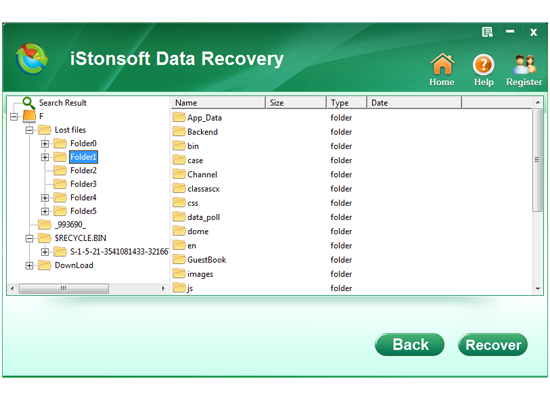
Here, one thing you have to note that don't save the recovered files in the source folder or disk directly. Just choose another hard drive to store them.
Why Lost Pen Drive Data Can be Recovered?
Maybe some people will be curious about the reason of the lost data can be restored from pen drive, right? Actually, when you find your files has been disappeared, it is not really lost. This files are still somewhere on your pen drive but inaccessible, no matter you delete, format or lost them due to other reasons. Therefore, as long as you haven't import new data into your pen drive, your lost data can be recovered with the professional Pen Drive Recovery program.
Don't save any new data in your pen drive once you found your data has lost, otherwise, the lost files will be overwritten by the new imported data.
![]() Free Download Pen Drive Data Recovery Software
Free Download Pen Drive Data Recovery Software
![]() Purchase Pen Drive Data Recovery Now ($39.95)
Purchase Pen Drive Data Recovery Now ($39.95)
Suggested Reading:
Recover Lost Data from iOS Devices
Recover Formatted Photos from Windows 8




