Recover iMovie Archives

2012-12-19 14:27:11 /
Posted by Neville Bergle to PC Utility Topics
Follow @ Nevilleeditor
 iMovie is a proprietary video editing software application released by Apple. It only runs on the Macintosh operating system, letting Mac, iPod touch, iPhone, and iPad user to edit their own home movies. With this fast and fun moviemaking app, we are able to put everything we need to tell stories at fingertips, browse and projects, create spectacular trailers and thrilling home movies in minutes, share stunning video with other friends, etc. Thus, there must be tons of media files on your iMovie. However, something unexpected may happen any time and we may lose all these precious media files of iMovie accidentally. If we are unlucky to come across this bad luck, what shall we do? Can we recover iMovie?
iMovie is a proprietary video editing software application released by Apple. It only runs on the Macintosh operating system, letting Mac, iPod touch, iPhone, and iPad user to edit their own home movies. With this fast and fun moviemaking app, we are able to put everything we need to tell stories at fingertips, browse and projects, create spectacular trailers and thrilling home movies in minutes, share stunning video with other friends, etc. Thus, there must be tons of media files on your iMovie. However, something unexpected may happen any time and we may lose all these precious media files of iMovie accidentally. If we are unlucky to come across this bad luck, what shall we do? Can we recover iMovie?
First of all, what I want to tell you is yes. There are still some chances that we can salvage all lost iMovie archives. This article is going to describe two different methods to help you restore lost iMovie project for different situations. The first one is to restore iMovie after you reinstall the whole Mac system; the other one is to recover iMovie Achieve due to accidental deleting, formatting and other unknown errors. Please refer to this page to pick up the most suitable way for yourself.
Two Ways to Retrieve Deleted iMovie Archives
Method 1. Restore iMovie After You Reinstall Mac
As we all know that after a reinstallation of your Macintosh operating system, all applications previously installed on the computer will be erased. But your iMovie will be recovered simply following steps as follows.
Step 1. Hold down "Command + Q" on your keyboard to close out of currently open applications. Insert the "Mac OS X installation Disc 2 of 2" into your Mac and press the "CD" icon on the desktop to launch a new window.
Step 2. Press the "Install Additional Software" icon in the CD's window, and click "Continue >Customize " to proceed.
Step 3. Click the triangle next to "Bundled Applications" and then empty box next to "iMovie." Press the "Install" and enter the admin password to let the software install to your Mac.
Step 4. Hold down the "Eject" button in the top-right corner of your keyboard to eject the disc from your optical drive after the installation completes.
Method 2. Recover Deleted Archives of iMovie(Including Project, Event, Movie, etc.)
If we delete all files of your iMovie by mistake, there is still a chance for us to get all lost files back. Before start, we need a professional iMovie Recovery - Mac Data Recovery as the assistant. This software can retrieve lost photos, video, documents, email and archive files from any Mac-based hard drive or external hard drive, iPod, USB drive, SD card, digital camera, mobile phone, and MP3/MP4 player, due to accidental deleting, formatting, virus infection, improper operation, unexpected power failure, and other unknown reasons.
First of all, you need to free download and install this software to your Mac.
Step 1. Run this software and choose the "All". The first mode can recover your lost files with original name and structure while the latter can recover all lost files thoroughly.
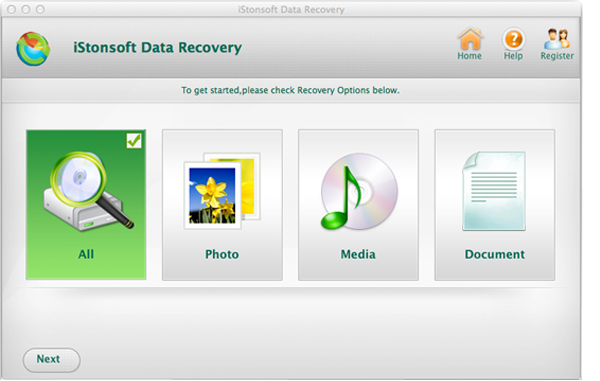
Step 2. Choose the choose a logical drive where you lost your files, and then hit on the "Scan" to search it.
Step 3. After the scan, you can preview and recover the iMovie files you need. Check the file and click to "Recover".

That's it! This software can do more than that. It is able to recover all other files on Mac computer such as Recover Files from Western Digital on Mac, Unformat Mac Hard Drive, Recover Lost Excel Document on Mac, and more. So cool, isn't it? If you like this nice software, you may free download it to have a try.


