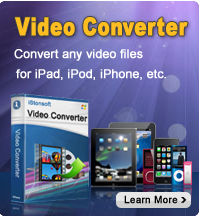Backup Voice Memos from iPad to Computer

2012-04-05 14:20:11/ Posted by Sand Dra to Portable Device
Follow @Sandwebeditor
Voice memo is a built app that allows you to turn your iPad into a voice recorder. However, if you are new to iPad, you may find it is a little difficult to transfer voice memos from iPad to computer. In this article, I will show you how to backup voice memos from iPad to computer: Windows and Mac.
Guides for Windows: How to transfer voice memos from iPad to PC
iStonsoft iPad to Computer Transfer is a great tool to fast backup and copy Music, Movie, Photo, ePub, PDF, Audiobook, Voice Memo, Camera Roll (iOS 4 above), Podcast and TV Show from iPad to PC. iTunes can't do, but the software can do. With it, you can backup your important voice memos to computer. And following are the step-by-step instructions:
Step0: Free download and install the software to computer.
After installation, launch it, and link your iPad to PC with USB cable. The software will automatically detect the iPad in several seconds. And you can see your iPad info appear in the window.
Step1: Select the "Voice Memos" in left list, then in the right window, you can select the voice memos which you want to backup, and check them.
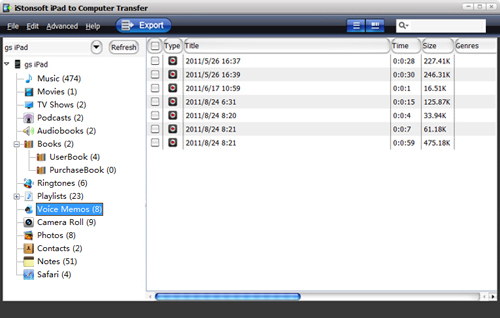
Step2: Click "Advanced" > "Options" to make settings before exporting voice memos to computer. You can choose an output directory folder to change the default output folder.
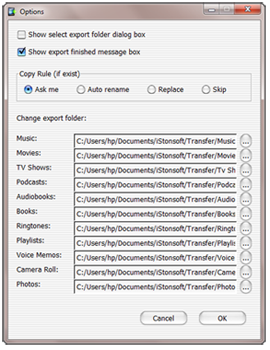
Step3: After all settings done, simply click the ![]() button to start transferring from iPad to computer. To export the selected voice memos to computer, you can right-click to export the selected files by choosing "Export checked".
button to start transferring from iPad to computer. To export the selected voice memos to computer, you can right-click to export the selected files by choosing "Export checked".
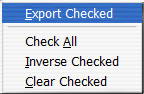
When the exporting finished, a pop-up window will tell you the work is done, and you can choose to open the output folder for viewing the exported voice memos.
Guides for Mac: How to export iPad voice memos to Mac
iPad to Mac Transfer is a great tool for transferring iPad contents including music, video, photos, podcasts, voice memos, audiobooks, ebooks, etc. from iPad to Mac with ease. Free download and install it, then follow the guides to backup voice memos from iPad to Mac step by step.
Step1: Run iStonsoft iPad to Mac Transfer, and connect iPad to computer. The iPad will be automatically recognized by the software, and you can view the iPad contents in the window.
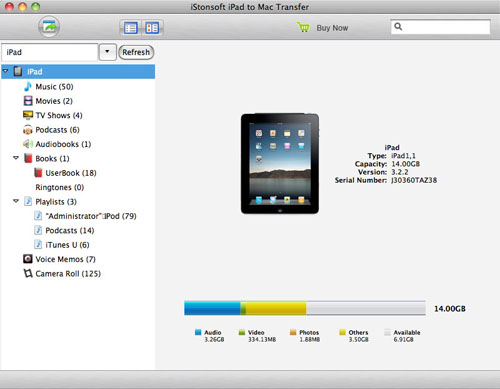
Step2: In the left list, choose "Voice Memos" item, and you can see all voice memos stored on iPad in the right window.
Step3: Choose voice memos in the right window, and check them. Finally, click the "Export" button to export iPad voice memos to Mac fast.
Sounds easy?
With iPad, you can capture a thought, a memo, a meeting or any audio recording with Voice Memos on iPad. When you are done, you may want to transfer voice memos from iPad to computer for backup or sharing with others. So now we recommend professional program called iStonsoft iPad to computer transfer, which can help you out of the trouble completely.
![]() Free Download to backup iPad Voice Memos to PC
Free Download to backup iPad Voice Memos to PC
![]() Free Download to backup iPad Voice Memos to Mac
Free Download to backup iPad Voice Memos to Mac
Related Guides:
Transfer songs from iPad to PC
Sync iPad with New Computer