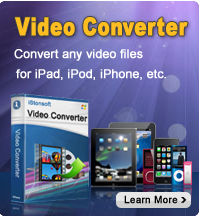How to Copy Files from iPad to iPhone 5 with Ease?

2012-09-18 10:45:24 / Posted by Sand Dra to Portable Device
Follow @Sandwebeditor
As we know, transfer the stuff saved on one iOS device to another will save a lot of time to build up the library for an iOS device. Have you ever thought to copy the files from your iPad to the newly got iPhone 5/4S so as to create a library in your new iPhone quickly for leisure time entertainment? Once you are trying to move your hardly collected files on your iPad to an iPhone5/4S, you may give a try to the solution introduced in the article below.
This article is rightly here to show you how to copy files from iPad to iPhone 5/4S quickly for a quick library creation on your wanted iOS device. To make a more exact files transfer from iPad to iPhone, here we will draw support from a specially iPad/iPhone/iPod to Computer Transfer, which will help a lot during the iPad to iPhone transfer process. This transfer program will assist to transfer files from an iPad to a computer quickly and selectively as you want. And then you can simply sync iPad files to iPhone 5/4S from the computer via iTunes with hassle-free.
Now, just let's get this transfer tool and follow the guide below to copy files from iPad to iPhone 5/4S instantly.
Note: This transfer software can only help to transfer files from iPad/iPod touch/iPhone to computer local folder. It can not sync files from an iOS device to another iDevice directly.
Guide of How to Transfer iPad Files to iPhone
Step 1: Plug in your iPad to computer. Get the transfer program launched on the computer. And then the software will detect your connected iPad automatically.
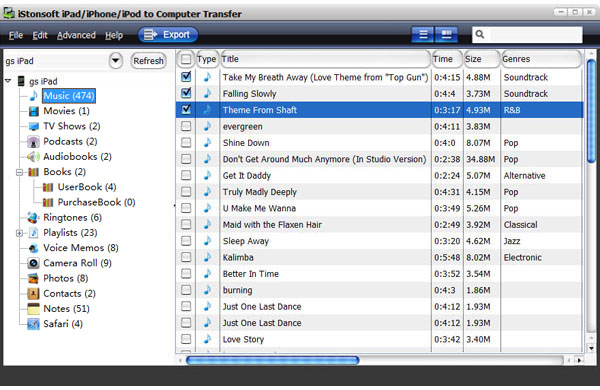
Step 2: Go to the left iPad library in the software interface to click on any file type to select the iPad files you want to transfer to your iPhone.
For example, you can click on the "Music" folder from the left iPad library to unfold the music list in the right panel. And then go to check the music files you want.
Step 3: After choosing your target files, you can then click "Export" button from the top to transfer them to the computer.
Step 4: The transfer process will be completed before long. You can then launch the iTunes and click "File -> Add Files to Library" to import the exported iPad files to your computer iTunes.
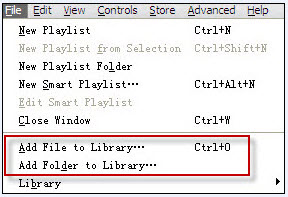
Finally, you only need connect your iPhone to computer and sync the iPad files to it with iTunes.
Well, that's all about how to copy files from iPad to iPhone with the help of the iPad/iPhone/iPod Transfer tool and iTunes. Using the transfer program, you can select your wanted files to be saved on your computer for the later synchronization to iPhone via iTunes. So, once you only want to transfer some exact files from your iPad to iPhone 5/4S, this transfer tool is real indeed.
![]() Free Download iPad/iPhone/iPod to Computer Transfer to Copy Files between iOS Devices
Free Download iPad/iPhone/iPod to Computer Transfer to Copy Files between iOS Devices
Read More:
Feel Ease to Transfer iPad Music to iTunes on Windows Computer, How to Backup iPad to New Computer