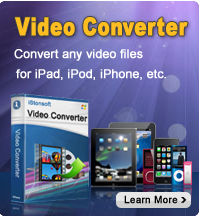Restore iTunes Library from iPad for iTunes on Windows

2012-10-09 14:45:18 / Posted by Sand Dra to Portable Device
Follow @Sandwebeditor
As we know, once encounter with a system crash or failed hard drive, the things saved in the computer will lose. No matter the files you collected from the free sources over the Internet, the items you purchased from iTunes Store, or the iTunes library you've backed up from your iOS device, you will lose them once cashed your computer. But what if you want to rebuild your computer iTunes library after some accident or something? Here you will find the answer about the iTunes library restoration on a Windows PC.
As a matter of fact, it can be quite easy a task to restore iTunes library for your Windows PC under different conditions with the assistance of proper programs. This article is mainly going to show you how to restore iTunes library from iPad/iPhone/iPod touch with ease in each case. Just go ahead to check if the solution for each case can eliminate your troubles now!
Solutions of How to Restore/Rebuild Computer iTunes Library from iPad
Solution 1: How to Recreate Computer iTunes Library from iPad/iPhone/iPod with Exist Files?
Solution 2: How to Restore iTunes Library with iPad/iPhone/iPod touch Lost Files?
Condition 1: Restore iTunes Library from iPad/iPhone/iPod touch Exist Library
If you have an iPad/iPhone/iPod touch which contained lots of media files you've once transferred to it with your computer iTunes, it would be quite easy for you to restore iTunes library from iPad/iPhone/iPod touch for your Windows computer. You can easily use the iPad/iPhone/iPod to Computer Transfer to sync the media files and playlists back to your PC from the iOS device for a quick recreation of the iTunes library on your computer. To restore iTunes library from the backup of an iOS device, here we will take iPad for example.
Step 1: Download, install and launch the iDevice Transfer tool on the computer, and then connect your iPad to computer. By doing this, the program will detect your iPod automatically.
Step 2: Your iPad contents will appear in the left window by categories. You can now click to choose the music, movies, TV shows, podcasts, audiobooks, ebooks, ringtones, playlists, voice memos, camera roll and photos you want to use for the computer iTunes library recreation.
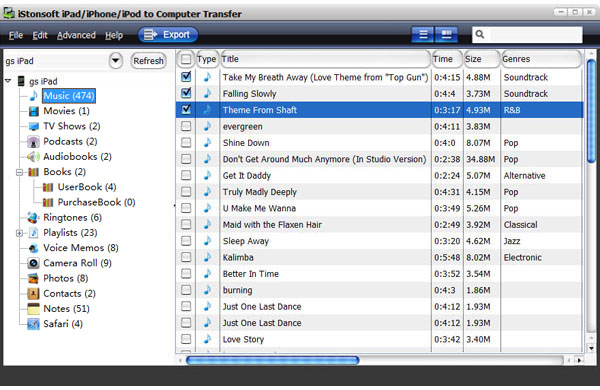
Step 3: After selecting the media files, you can then hit the "Export" icon to export the files from your iPad iTunes Library to PC for a backup first.
Step 4: At last, you can then run the iTunes on your computer select "File -> Add Files to Library" to rebuild computer iTunes library from iPad files backup you've rightly got.
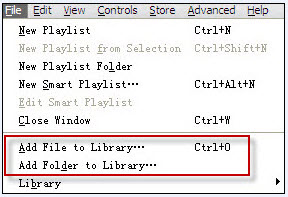
Condition 2: Restore iTunes Library with iPad/iPhone/iPod touch Lost Files
The above solution will make it easy for you to export iPad currently exist files to PC for a quick iTunes library re-creation. To rebuild computer iTunes library as well as the former one with the previously transferred but now lost files on your iPad/iPhone/iPod touch, you may need the help of the full-featured Data Recovery for iPad/iPhone/iPod. Right version will help you to recover files iPhone 4 (GSM), iPhone 3GS, iPad 1 or iPod Touch 4 to rebuild the your computer iTunes library as well as that you've lost in the system crash or hard drive failure. Here we go!
Step 1: Connect your iOS Devices to Computer. Download and run the right version of the iOS data recovery software on your computer according to device model.
Step 2: Once you see the window as below, you should then follow the 3 simple steps given in the interface to enter DFU mode and let the program scan your iOS device.
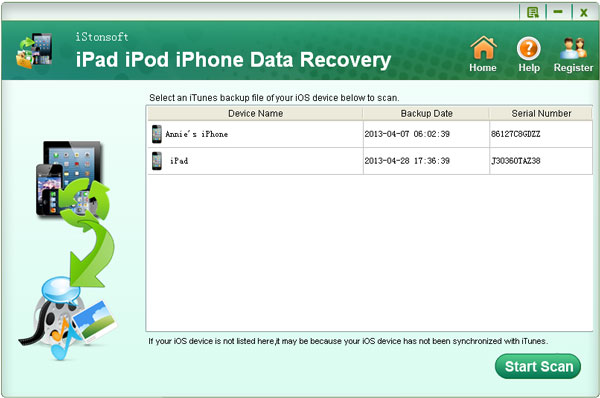
Step 3: After scanning, all files on your iOS devices will be found and displayed in categories, like camera roll, photo stream, etc. You can select you wanted files and hit "Recover" button to get all your needed media files recovered to your Windows computer instantly.
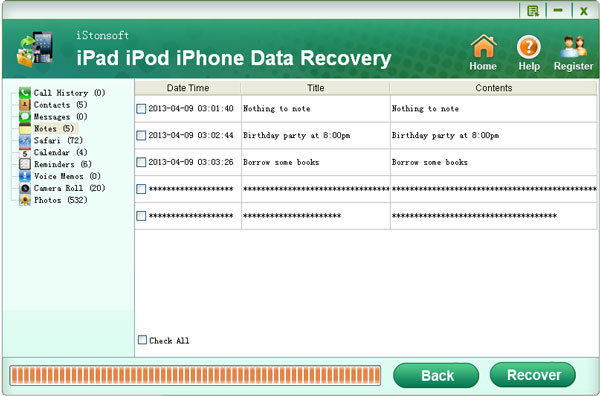
Step 4: Once found all the files you want to used for rebuilding the computer iTunes library, you can then launch the iTunes on your computer to restore iTunes library from iPad/iPhone/iPod touch files you've rightly recovered with the data recovery software for iOS devices.
Well, no matter you want to restore/rebuild computer iTunes Library from iPad/iPhone/iPod touch exist or lost files, the solutions are introduced in the above portion. Hope you will benefit from the above methods for a quick iTunes library recreation on your Windows computer.
Related Articles:
How to Recover Lost Data from iOS Devices, How to Backup Files from iPad to New Computer