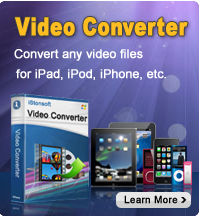How to Sync iPad on Two Computers?

2012-04-23 10:24:36/ Posted by Sand Dra to Portable Device
Follow @Sandwebeditor
Nowadays, more and more people own iPad! If you've received an iPad from your friend that was synced with his or her computer and you want to keep all of the cool movies, music, photos etc. on your computer, you can just follow this step by step tutorial to sync iPad with two computers.
Method 1: Sync iPad with Two Computers Free
Step 1: Connect the iPad to your Computer
Download and install iTunes onto your computer. When you connect the iPad to your computer, you will notice a warning come up that says "This iPad is synched with another computer. Do you want to sync the iPad with this computer? All data will be lost." and then you have the options of clicking OK or Cancel. Just click Cancel.
Step 2: Apply automatic sync
Select your iPad in the DEVICES section of the iTunes Source list. In the main iTunes browser window, select the Summary tab. Select the "Manually manage music and videos" option. Then click Apply.
Step 3: Choose files for Syncing
To manually add music, audiobooks, movies or TV shows to your iPad, choose one of these categories under LIBRARY in the Source list. Select and drag items you want (to choose multiple items, Command-click items on a Mac or Control-click items in Windows), then drag them onto your iPad icon in the Source list. When you are ready to disconnect your iPad, select it in the Source list and click the eject icon.
Done! That's the steps of sync iPad with two computers! And you can also use iStonsoft iPad/iPhone/iPod to Computer Transfer to sync your iPad files with two computer. It will very easy to handle!
Method 2: Sync iPad with Two Computers with Software
Step 1: Free download and install iStonsoft iPad/iPhone/iPod to Computer Transfer on your computer on your computer, then connect your iPad to one computer with data cable.
Step 2: Select the files you want to sync to computer, here we take photos as example.
Step 3: Click ![]() to start syncing iPad to computer. Done!
to start syncing iPad to computer. Done!

In our recommendation, Method 2 is the ideal choice for syncing iPad on two computers, you can also sync iPad with multiple computers with the same steps, and it will save you a lot of times.
Sounds Great? Now you can free download the program to have a try with syncing iPad on two(multiple) computers!
Related Guides:
How to sync iPad with new computer
How to transfer movies from iPhone to iPad
How to transfer photos from iPad to computer