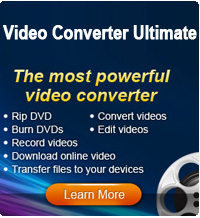How to Convert YouTube Videos to MP3 in Windows 8?

2012-09-14 14:22:22 /
Posted by Cherry Adela to Video Topics
Follow @Cherrywebeditor
YouTube, as one of the biggest video sharing site all over the world, has welcomed by more and more people in the daily life. It provide users to upload, view and share videos online with their family and friends in more convenient way. So it is inevitable that YouTube.com has lots of music videos which enables users to get MP3 from them to enjoy almost anywhere. No matter whether you've downloaded YouTube music videos to your computer or not, you can convert them to MP3 format in Windows 8, Windows 7/Vista/XP, etc. with a simple YouTube Downloader & Converter or the best Video Converter Ultimate program.
In this article, we could like to show you how to convert YouTube videos to MP3 with YouTube Downloader & Converter and Video Converter Ultimate software respectively. You can compare them and decide which one is better according to your own specific needs. Now, let's us to start our journey.
Method 1. Turn YouTube into MP3 with YouTube Downloader & Converter
The tool we recommended here is a combination of YouTube Downloader + YouTube Player + YouTube Converter. You can use it to download YouTube videos from the site directly and play it on your computer without any change. To get MP3 from YouTube videos, just use this tool to change the video format with one click.
Now, just follow the below steps to start converting YouTube to MP3 format easily.
Step 1. Free download and launch the program. Then click "Add" button to select YouTube videos into the program for converting as you like.
Step 2. Choose MP3 format as your output format from the "Profile" drop down list. And specify an output folder to preserve the output MP3 audio files on your computer.
Step 3. When all settings have been done, you can hit the "Convert" image icon to start the conversion.
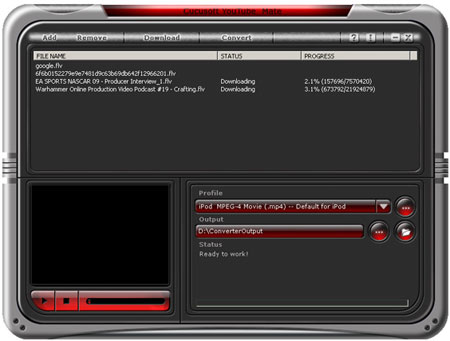
Method 2. Extract MP3 from YouTube with Video Converter Ultimate
Video Converter Ultimate is a multi-functional program, which allows users to convert video or audio files from one format to another within a few simple clicks. And it is compatible with various output devices. What's more, this tool enables you to download YouTube online videos and convert them to any format you want directly. (For Mac users, please try Video Converter software for Mac)
Step 1. Run the program and click "Add Files" to load the downloaded YouTube files into the program for converting. If you haven't downloaded them to your disk, you can hit "Download" image button to get the YouTube video firstly.
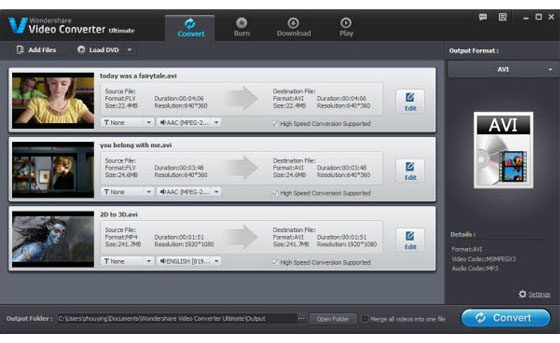
Step 2. Specify output format in the left panel and select an output folder in the bottom of the panel.
Step 3. Simply hit "Convert" image icon to begin the conversion.
Conclusion
There are two different YouTube to MP3 Converter software for your reference, which one do you like? Both of them enable users to download, play and convert YouTube videos directly. The difference between them is the latter one have a wide range of supported formats compare to the former.
Now, just enjoy all your favorite YouTube music files on your portable devices anytime and anywhere as you like!
Related Articles
Two Ways to Upload Videos to YouTube
YouTube to MP3 Converter for Mac