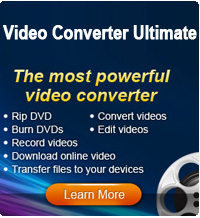How to Use iStonsoft Free YouTube Downloader for Mac

2013-01-05 15:28:45 /
Posted by Cherry Adela to Video Topics
Follow @Cherrywebeditor
This excellent software makes it possible for you to download all your favorite movies from YouTube. You just need to download this excellent software to your Mac computer. Then all your favorite YouTube videos will be got to your Mac local disk.
OK, this page will tell you how to use this Free YouTube Downloader Mac software download YouTube video to Mac.
Tip: For Windows users who want to downlaod YouTube files to Windows hard disk, please use Free YouTube Downloader.
Step 1. Free download and install this nice software to your Mac computer.
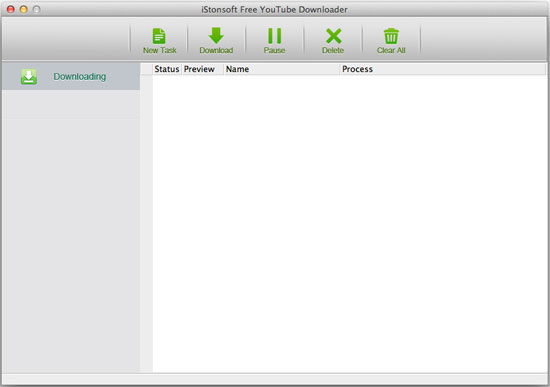
Step 2. Open your favorite YouTube movies in Browser. Click the "New Task" on the top of the software. A new window will come up for you to enter URL of the YouTube videos. Just copy and paste URL to it and click "Get Vide" to let the software analyze the file name and video quality for you. You just need to click the "Download" to start downloading YouTube video to your Mac.
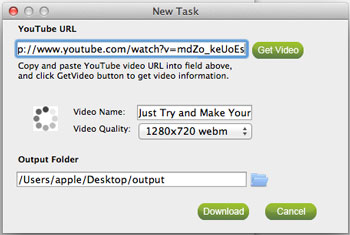
Step 3. This software displays you detailed process for downloading videos. After the job done, you may right click the video and choose "Open Folder" to open the output folder.
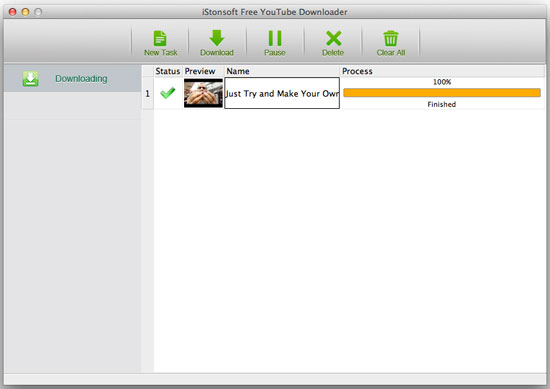
OK, we have finished the whole process. Just get this freeware to start your journey now.