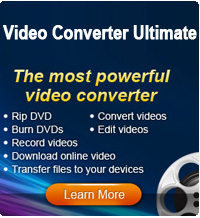Watch YouTube on Wii

2012-09-20 16:01:10 /
Posted by Cherry Adela to Video Topics
Follow @Cherrywebeditor
Nintendo Wii allows us to play movies or video clips on this game device. However, not all video files can be played directly. Only the recognized video formats can work, including AVI and MOV files. The downloaded YouTube videos are in FLV format. So if you want to watch YouTube on Wii, you need a YouTube to Wii Converter.
iStonsoft Free Video Converter is such a tool that can convert YouTube videos to Wii. With it, you can easily load videos from computer, then convert them to Wii supported video formats. To know how to use iStonsoft Video Converter for converting YouTube videos to Wii, see the similar guide: Convert YouTube videos to PSP.
Although iStonsoft Video Converter is totally free, it only supports the conversion function. Here I recommend an all-in-one YouTube Downloader and Converter, which allows you to download and convert YouTube videos at the same time. And the following steps will show you how to download YouTube videos to Wii with this powerful program.
Tutorials: How to Play YouTube Movies on Wii
The following steps will guide Windows users to watch YouTube on Wii. And for Mac users, the steps are similar with Mac YouTube Downloader.
Part1: How to Download YouTube videos
STEP1: Navigate YouTube with Internet Browser such as IE, Firefox, Safari, etc. If you want to download the current YouTube video, please go to Address Bar and press "Ctrl+C" to copy the URL in the Address Bar field.
STEP2: Launch YouTube Mate, click "Download" button. When the downloading setting dialog pops up, press "Ctrl+V" to paste the previous URL into Video URL field. Click "OK" button, the download item will be added in the download list.
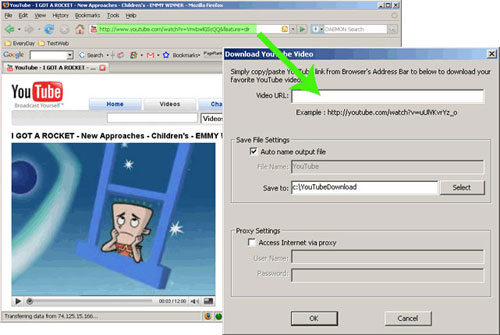
Part2: How to Convert YouTube videos
STEP1: Click "Add" button to select the files you would like to convert. Batch conversion is supported.
STEP2: Click "Profile" drop-down list to select a profile you need. If you want to choose an output folder, click "Output Folder" to select a new one.
STEP3: Once all settings done, click Convert button to start conversion.
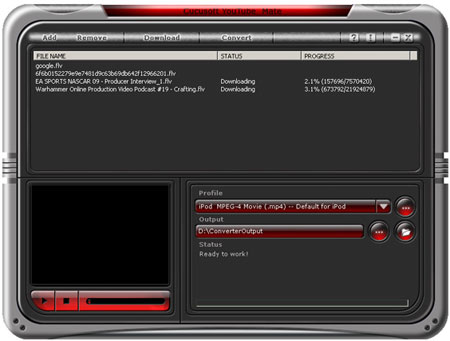
Part3: Put YouTube videos to Wii
Copy the converted file to your Wii SD memory card, insert the card into the Wii and use the "Photo Channel" to view the video.
Sounds Easy?
As you see, Wii is not only a game player, but also a video player! Just free download the YouTube to Wii Converter, then you'll see the miracle happen right in front of your eyes!
See Also ...
YouTube to iTunes Converter for Mac