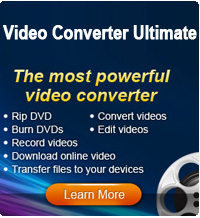2 Ways to Play YouTube Videos Offline

2012-09-25 13:01:10 /
Posted by Cherry Adela to Video Topics
Follow @Cherrywebeditor
As one the third most visited websites among the Internet, YouTube is really a great place that allows us to watch, upload and share videos on the fly. Thanks to its convenience and abundance, you can find various types of videos on it with no difficulty. However, you can't be online all the time. Have you ever thought to watch YouTube videos not on YouTube when you can not log on the Internet? This tutorial will introduce you two methods for YouTube offline viewing: Downloading or without downloading them.
Way 1: Download YouTube Videos for Offline Viewing
You can easily watch YouTube videos offline if you download them. Now, the question is how to do this right. We know that YouTube itself doesn't allow us to download its videos. So we need the help of a third-party software. Here we strongly recommend a totally free program for YouTube fans - Free YouTube Downloader. Let's see how it works.
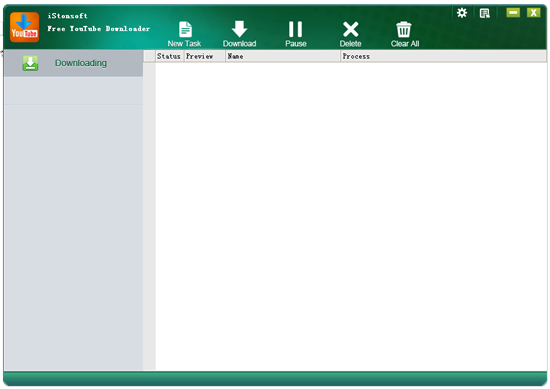
Firstly: Download and install this tool on your computer, and then open YouTube in IE, Firefox or Chrome.
Secondly: The running Free YouTube Downloader will detect the YouTube videos automatically. You can click the Download button at the top of each video, and then the YouTube video will be downloaded right away.
Thirdly: Also you can copy and paste URL of the YouTube video that you want to download by clicking the "Paste URL Button" on the main interface.
After downloading, you can watch YouTube videos not on YouTube, but on your favorite players or devices whenever and wherever you want.
Way 2: Play YouTube Videos Offline without Downloading
If you want to watch YouTube videos offline without downloading them, we also got an idea for you. Below is the detailed step-by-step guide. Please note we will set Firefox web browser for example.
Step 1: Launch your Firefox and clear the recent history and cache.
Step 2: Open YouTube webpage within Firefox, watch the full video that you want to save and then you can choose to close that webpage or not, it doesn't matter.
Step 3: Open a new tab and write "about: cache", you will enter the page of "Disk cache device". Then, copy the path of the cache directory likes the following picture shows - C:\Users\pawan\AppData\Local\Mozilla\Firefox\Profiles\u2xv72lp.default\Cache.
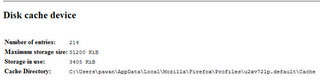
Step 4: Now you can find this cache file by typing it in my computer. The files in the cache folder will be arranged by size looks like the picture below.
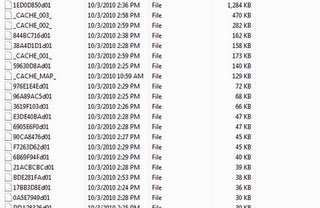
Step 5: Since you have deleted your recent cache and history, then the first and biggest file will be your video. Select and open it with VLC media player.
You see? No need to download, just save and play YouTube offline.
By the way: You may encounter problems about the format compatibility. Don't worry, Video Converter Ultimate can not only download YouTube videos to PC, but also convert downloaded videos to any format for enjoyment on portable devices or applications like iPad, iPhone, iPod, Windows Phone 7 etc.
Related Links ...
How to Make a Video for YouTube Sharing
2 Different Ways for Ripping Songs from YouTube
Best Ways to Watch YouTube Videos on iPad