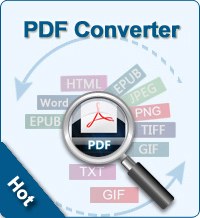Remove Password from PDF Files
Why some PDF have password protection?
Password protection is an essential feature of PDF files or documents. This feature is extremely useful for an administrator in the view of the fact that he can protect crucial data from unwanted users. Administrator prevents crucial files by employing passwords on confidential files in order to restrict certain operations. For the sake of security, he can lock PDF for print, copy, edit, extract etc.
How can I remove PDF password protection?
The best way to use PDF files that come with restrictions and limit our work, is to remove password protection or encryption from the PDF document. PDF Password Remover is just the tool that can remove PDF password easily, accurately and fast.
Note: This guidance is only for Windows. For Mac, please go to see Remove Password from PDF on Mac.
Guidance of Removing PDF Password Protection Step by Step
Step0: Free download, install and launch
Step1. Import PDF files
Click the "Add Files" button to import PDF files from your computer. You can also drag and drop multiple PDF files to the software at one time. Once PDF files loaded, the imported files will be listed in the program as below:
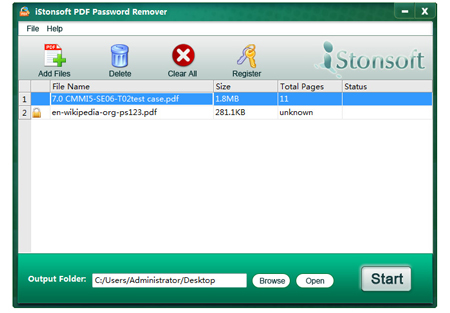
Note: To delete a selected file from the program, you can click the Delete button in the toolbar or click the Clear All button to delete all the imported files from the program.
If the imported PDF is protected by user password, you will have to enter the user password to let the software know. Just click the icon ![]() , when a pop up window appears, enter the password.
, when a pop up window appears, enter the password.
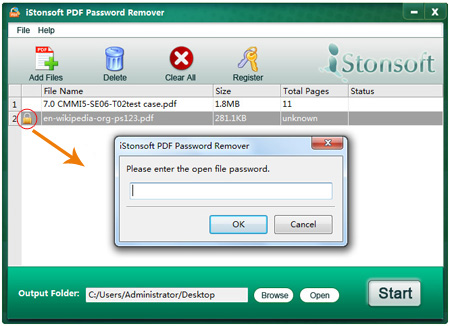
Step2. Specify an output folder
If you want to specify an output folder for the exported PDF files, please select click the "Browse" button to specify a folder on your computer.
Step3. Start to remove restrictions
Click the "Start" button to remove password from PDF. Or you can right click on one specif file in the file list pane, and choose Decrypt Seletected to decrypt one PDF.
Note: During the process, the Start button will turn into a Stop button, and you can click the Stop button to terminate the process.
Sounds easy? So what's the next?
![]() Free Download PDF Password Remover
Free Download PDF Password Remover
![]() Purchase PDF Password Remover (Price: $14.95)
Purchase PDF Password Remover (Price: $14.95)