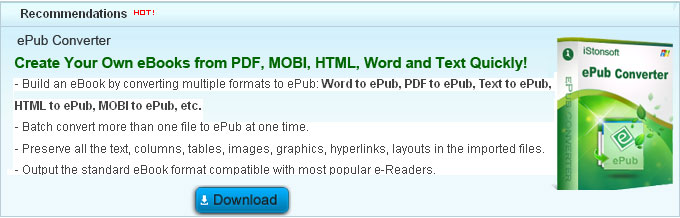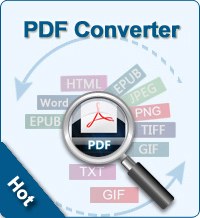How to Convert PDF to PPT with PDF to PowerPoint Converter?

2012-05-20 08:35:56 /
Posted by Shelly Anla to eBook Topics
Follow @Shellywebeditor
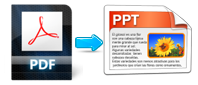 The tutorial below can help you convert PDF to PPT easily and free. No need to install any PDF to PPT converter software. All process of converting from PDF to PPT only needs PDF reader, PDF file and Microsoft PowerPoint.
The tutorial below can help you convert PDF to PPT easily and free. No need to install any PDF to PPT converter software. All process of converting from PDF to PPT only needs PDF reader, PDF file and Microsoft PowerPoint.
Note: This guide can only help you convert the PDF files that have no DRM protection to PowerPoint. If you want to read your PDF files on ePub e-Readers, you can check the guide on how to convert PDF to ePub. If you are using Mac, then this PDF Converter for Mac can easily convert PDF files to PowerPoint, Word, Excel, ePub, Text, and HTML on Mac.
Method One: Convert PDF to PowerPoint with PDF to PowerPoint Converter
Compare to online tools, a steady desktop application can provide users with a reliable way to convert files. PDF to PowerPoint Converter is such a powerful program, which can help users convert Adobe PDF files to Microsoft PowerPoint 2003, 2007 and 2010 format without any quality losing. Now, let's us to export PDF to PowerPoint as following:
- Free download and launch this program, then click "Add Files" to load PDF files into the program for converting.
- Set page ranges and output folder for the output files.
- Press "Convert" button to start the whole conversion.
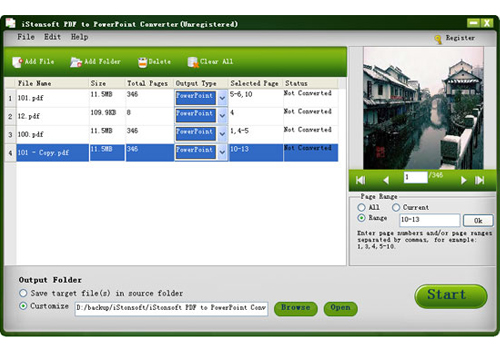
Method Two: How Do You Convert from PDF to PPT Free
Step 1: Open the PDF file that you want to convert to Microsoft PowerPoint. Click once on the "Document" drop-down menu, once on "OCR Text Recognition" and select the "Recognize Text Using OCR" option.
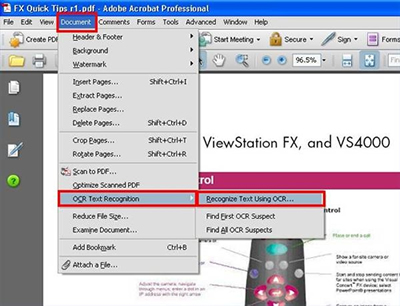
Step 2: Click once on the "Edit" drop-down menu and then once on the "Copy File to Clipboard" option.
Step 3: Open a blank Microsoft PowerPoint document. Click once on the "Edit" drop-down menu and select the "Paste" option. This will paste a copy of the PDF page into the PowerPoint slide.
Step 4: Repeat Steps 2 and 3 for each page of the PDF file that you want to convert into a PowerPoint slide. To insert a new slide into PowerPoint, click once on the "Insert" drop-down menu and select the "New Slide" option.
Defects: The operation of this method is a little bit complex than the method one and if you want to have the full functions of Adobe Acrobat, you also need to pay for it. The price is higher than PDF to PowerPoint Converter.
Finish! Hope this tutorial can be helpful for you converting PDF to PPT free!
Tags: how can i convert pdf to ppt, convert from pdf files to ppt
Related Links:
How to convert PDF to HTML free