Way to Recover Safari Bookmarks for iPad Air/new iPad/iPad mini

2012-12-26 17:36:25 / Posted by Sand Dra to Portable Device
Follow @Sandwebeditor
Questions:
"My Safari bookmarks are lost from my iPad for some unknown reasons. I want to know how to recover them. Do you know how to make the recovery?"
"I recently signed up for an app on my iPad. After setting up the application, I suddenly found that my Safari bookmarks previously synced with my computer disappeared on my iPad. How do I get my lost Safari bookmarks back onto my iPad? Do you have any ideas on this issue?"
As you know, when you are browsing Web pages on your iPad with Safari, you can feel easy to save your favorite Web pages as Bookmarks in this browser. This makes it easy for you to access these pages again at a later time. However, by inadvertent operations, you may delete or lost bookmarks from the Safari web browser on your iPad. To help you recover Safari bookmarks for iPad tablet, this very guide is specially written down here for your reference.
What you need to recover iPad Safari Bookmarks?
1. An iTunes generated backup file of your iPad before you lost/deleted the Safari bookmarks on your iPad inadvertently.
2. The specific iPad/iPod/iPhone Data Recovery which performs well to recover kinds of files for iOS device.
Note: You are a Mac user? Then you can just get the iPad/iPod/iPhone Data Recovery for Mac and use it to extract iPad Safari bookmarks from backup file on your Mac to get you lost bookmarks back onto your iPad.
Now, just let's start to recover Safari bookmarks for iPad/iPad 2/new iPad/iPad Mini!
How to Recover Deleted Bookmarks to Safari from iPad Air Backup?
Step 1: Install and launch the iPad Safari Bookmark recovery tool. Go to the program auto-detected iTunes backup file list to check box the one of your iPad device. Then, click on the "Start Scan" to scan your iPad iTunes backup file.
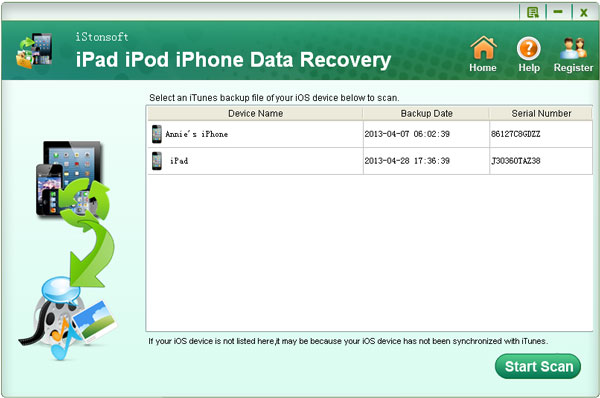
Step 2: After scanning, you just need to go to the left files category list to hit "Safari". And then you will see all the backed up bookmarks of your iPad in the right panel. Just go ahead to mark the ones you wanna recover to your iPad Safari.
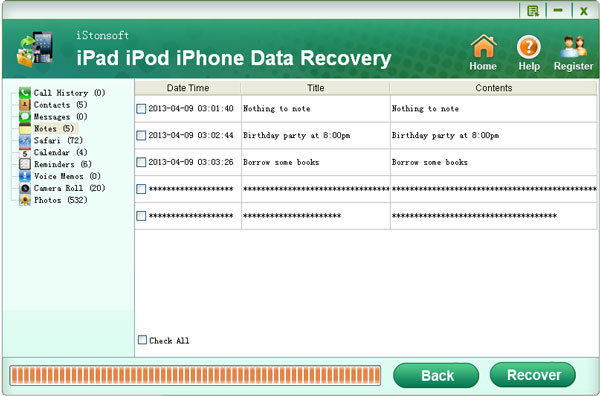
Step 3: The last step to recover Safari bookmarks for iPad can be as easy as a simple click. You just need to hit the "Recover" button after selecting all your wanted items. And then the recovery tool will save your selected bookmarks on your computer.
After that, you only need to import the recovered bookmarks to your iPad Safari browser to quickly access to your favourites Web pages on iPad at ease.
Important: In order to recover Safari bookmarks for iPad from a backup file successfully, you should not sync your iPad again with iTunes once you noticed the data loss. Or, the previously generated iTunes backup file of your iPad will be overwritten. And you will retrieve nothing from the newly created iPad backup file.
OK. The whole process to recover Safari bookmarks for iPad from a backup file is just as easy as you've read. Using this recovery tool, you can also feel easy to recover iPad deleted camera roll photos from backup, restore lost iPad voice memos from backup, and regain many other kinds of files for your iPad within similar operations. Unbelievable? Why not try it out for yourself to experience these amazing functions right now!




