How to Restore Camera Roll from Backup for iPad Air/mini/4/2?

2012-12-21 16:28:36 / Posted by Sand Dra to Portable Device
Follow @Sandwebeditor
It is really a fantastic thing to make iPad a camera to take great photos or videos for some beautiful sceneries during the journey. And it is also convenient to make video records for some memorable moments happened around with an iPad at hand. The photos and videos taken by iPad are saved in the camera roll folder that owners can feel easy to access and check for the specially take photos and videos. Everything looks so nice except the uncontrollable data loss.
As we know, the items in an iPad camera roll may lose because of accidental deletion, unexpected system or program crashes, and many other kinds of uncontrollable reasons. Since the camera roll photos and videos are directly taken by the iPad, once you lost them, it means you can't them back forever unless you've once backed up your iPad to computer with iTunes before the data loss.
Here is the very guide tells you how to restore camera roll from backup for iPad using a specially designed iPad data recovery tool, iPad/iPod/iPhone Data Recovery. This software works specialized in helping users to scan and extract wanted files from the iTunes backup of iPad. With it, you can feel quite easy to recover your lost iPad camera roll files from backup file as well as the tutorial shows at below. Check it out by yourself now!
Note: For Mac users, the iPad/iPod/iPhone Data Recovery for Mac would be your good assistant to restore camera roll lost files from backup on Mac for your iPad.
Quick Start to Restrieve iPad Camera Roll from Backup
Step 1. Select and Scan iPad Backup File
Start this specific iPad recovery tool on your PC. Quickly browse all the latest iTunes generated backup files for all the iOS device you've once synced to your computer from the provided list to select the one for your iPad and "Start Scan" it.
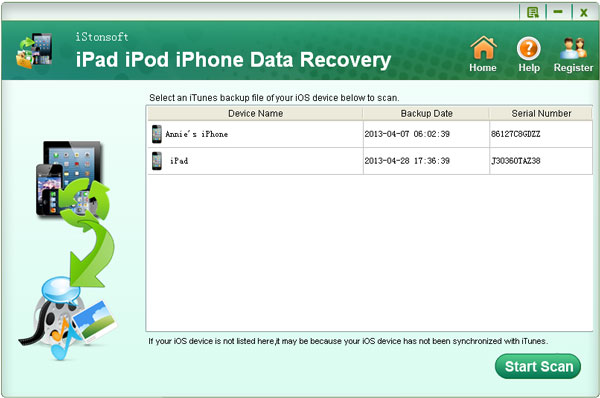
Step 2. Choose Camera Roll Items
After scanning, all the recoverable files contained in your iPad backup file will be categorized clearly in the left panel. Just move your cursor over the "Camera Roll" option from the left category list to preview all the recoverable photos and videos. Here you can rightly pick the camera roll items you want to restore to your iPad.
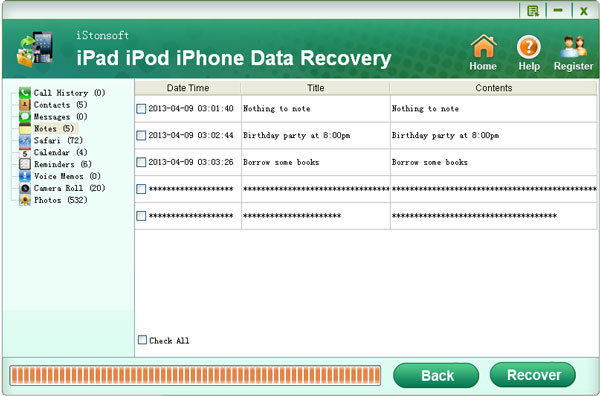
Step 3. Restore Camera Roll from Backup for iPad
Once you've finished picking your wanted iPad taken photos and videos, you can then give a simple click on the "Recover" button to retrieve your selected iPad camera roll items from backup with leisure.
Attention: Everytime you sync your iPad to computer with iTunes, the previously generated backup archive would be overwritten by the new one. So, once you find that your iPad taken photos or videos lost for any reasons, please keep in mind not to connect your iPad to computer and sync it unless you've already extract your camera roll lost items from the previous backup. Otherwise, you would lose your precious iPad shot items forever.
Ok, these are all the tips for you to restore camera rill from backup for iPad 4/iPad 2/iPad mini. Have you got them? Just get this amazing iPad recovery tool to try it out for yourself now!
You may also be interested in:
How to Recover/Restore Safari Bookmarks for iPhone 4/5
How to Get iPhone Calendar Recovery after Lost/Deleted Calendar on iPhone 4/4S




