How to Restore Safari Bookmarks for iPhone 4/5/6?

2012-12-17 17:23:16 / Posted by Sand Dra to Portable Device
Follow @Sandwebeditor
For reasons, the bookmarks in your iPhone Safari may lose. For example, once you reset iPhone to factory settings and then start up your iPhone as a new device, all the files on your iPhone may be erased. Besides, the bookmarks on your iPhone may also be lost by crashed system, accidental deletion or any other kinds of unknown reasons. Do you want to recover Safari bookmarks to your iPhone once they lost because of reasons?
Actually, as long as you have a good habit to make periodic backup of your iPhone with iTunes, you will have the choice to get back your lost iPhone Safari bookmarks at ease. For example, you can rightly restore your previous iPhone backup to restore Safari bookmarks for iPhone. But to be mentioned, once you use the restore from backup feature provided by iTunes, it means you all your iPhone current stored files will be replaced by the data contained in the latest backup file.
So, if you only want to recover your old bookmarks once in the iPhone Safari and prefer not to lose any currently data in your iPhone 4 or iPhone 5, then you may give a try to the iPad/iPod/iPhone Data Recovery. This software is a specific tool which can help to extract and release the contents including Safari bookmarks from iTunes backup file for your iPhone device. With it, you can preview the backed up iPhone Safari bookmarks in details and restore the one you want at ease as well as below tutorial showed.
Detail Steps for iPhone Safari Bookmark Recovery from Backup
To get prepared for the following process to restore Safari bookmarks for iPhone, please first get and install the iDevice data recovery tool first on your computer.
Note: For Mac users, please let iPad/iPod/iPhone Data Recovery for Mac do you a favor to recover deleted iPhone bookmarks to Safari from iTunes backup file on Mac.
Step 1: Run the recovery tool you've installed, select the latest generated iTunes backup of your iPhone, and then hit "Start Scan" to let the software scan all the recoverable files contained in your iPhone backup.
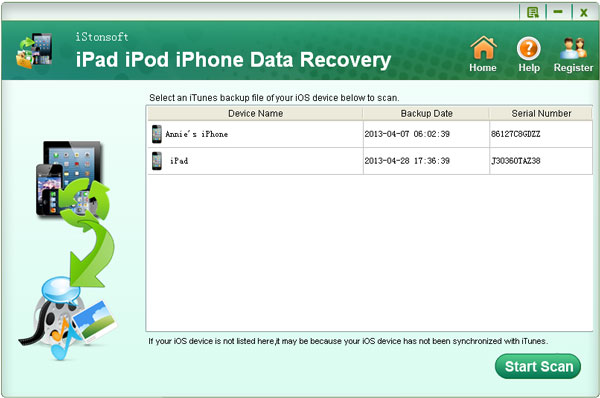
Step 2: A few seconds later, you will see file category list in the left panel of the scanning results window. Directly choose the "Safari" category to preview and select the recoverable bookmarks you want to restore.
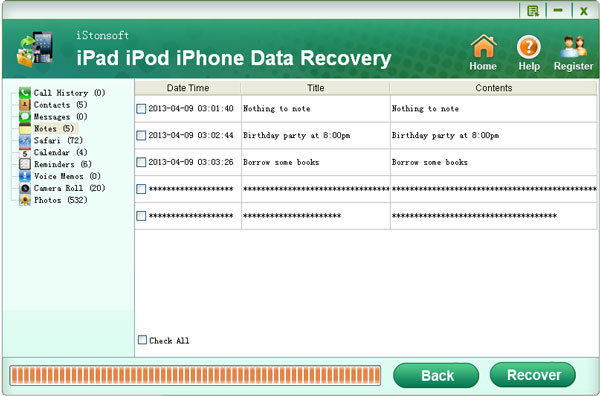
Step 3: Finished choosing your wanted Safari bookmarks from the extract iPhone backup? Then, just give a simple click on the "Recover" button to restore Safari bookmarks for iPhone at ease.
Important: In order to get back your iPhone lost Safari bookmarks from the previous backup file, please not sync your iPhone with iTunes after the data loss. Otherwise, your recoverable iPhone Safari bookmarks will be replaced because of the new backup update.
Well, as you can learn from the above operations, it is rightly such an easy task to restore Safari bookmarks for iPhone 4/4S/5. Once you don't want to retrieve your iPhone lost Safari books by using the restore from backup feature of iTunes, then why not try out this specific iTunes backup recovery tool? It will help you recover your old Safari books from your previous iPhone backup file within very easy steps.
Read More:
How to Recover iPhone Voice Memos
Feel Easy to Retrieve Deleted Photos from iPad/iPad 2/iPad mini




