How to use iStonsoft iPad Data Recovery for Mac

2012-05-14 15:11:28 / Posted by Sand Dra to Portable Device
Follow @Sandwebeditor
iStonsoft iPad Data Recovery for Mac is able to regain all lost data from all versions of iPad. You needn't worry about how to get lost iPad data back from now on. With this softwar, you are allowed to retrieve lost Call History, Contacts, Messages, Notes, Safari, Calendar, Reminders, Voice memos, Camera Roll, Photos and more from iPad backup.
Here comes the detailed tutorial of how to use iPad Data Recovery for Mac.
Step 1. Scan iPad Backup
Install and run this nice data recovery software for iPad on Mac OS X. Once it is launched, it will scan and detect all iPad/iPhone/iPod backup files from your local disk and display them with detailed Info on its main interface. It is easy to tell which backup file is needed.
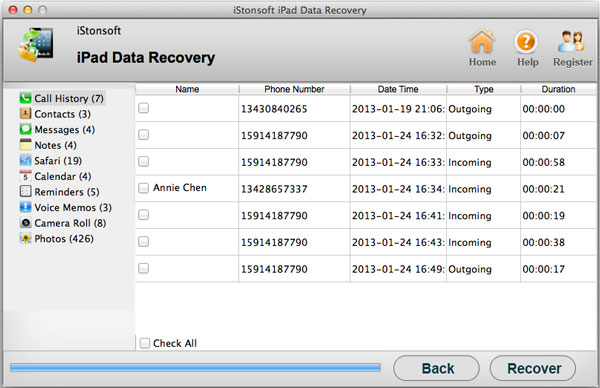
Step 2. Preview
Choose specific backup you need and click "Start Scan" to let this software scan all lost data from backup file. Just a few seconds later, all iPhone/iPod/iPad files will be displayed in categories like Call History, Contacts, Photo, Cameral Roll, SMS, etc. Just preview the file to choose proper ones.
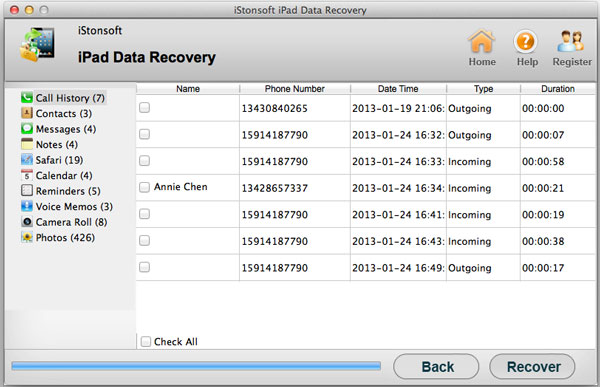
You can preview images and camera rolls which is listed in thumbnails.
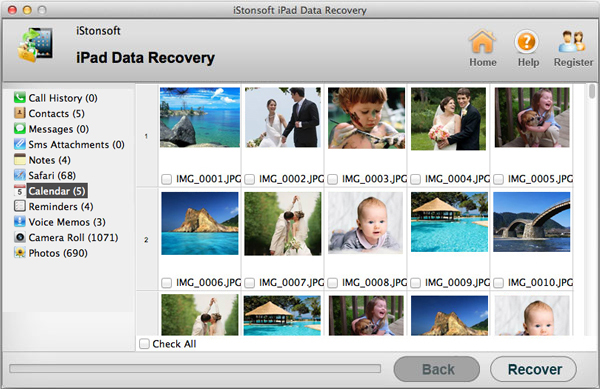
Step 3. Perform Recovery
After you have marked all files you need and click "Recover" icon. A window allowing you to define output folder will come up. Just customize output direction and click "OK".




