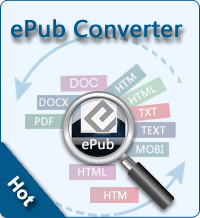Adjust Brightness on iPhone

2013-04-19 14:53:00 / Posted by Sand Dra to Portable Device
Follow @Sandwebeditor
Once you feel it too bright or to dim that your iPhone screen displays, you may want to adjust the brightness. Do you know how to adjust brightness for iPhone? If you don't know how to do it rightly, this article is special made to show you how to adjust brightness on iPhone. The article includes two parts, you can just directly enter the right section according to your actual situation:
Part 1: Solution for jailbroken iPhone
Part 2: Solutions for unjailbroken iPhone
Part 1: Solutions for Jailbroken iPhone
The users who have had their iPhone jailbroken must know that Cydia has lots of applications can adjust brightness for iPhone, such as the Light Bright, SBBrightness, LockGestures and so on. These gadgets virtually contain all the functions to adjust the brightness. Here we want to introduce a newly available Cydia gadget, Brightness Icons which also can be used to adjust brightness on iPhone. Different from other gadgets, it directly add a adjust application icon on the iPhone's SpringBoard.
As it shown in the pic besides, "Up" on behalf of brighter, "Down" on behalf of dim. Long press the Brightness icons will, it will automatically put the iPhone's brightness to the maximum or minimum.
Part 2: Solutions for Unjailbroken iPhone
For those iPhone users who haven't had their iPhones jailbroken, there are two ways to adjust the screen brightness. One is to adjust manually, the other is to let your iPhone to adjust the brightness automatically.
Adjust brightness on iPhone manually:
Click on the Settings icon, you will see a brightness option in the settings menu. Simply click it to adjust your iPhone screen brightness by sliding the slider bar to right or left. (Right for bright, left for dim.)
iPhone adjust brightness automatically:
If you'd like to let your iPhone to adjust the brightness automatically, you just need turn on the Auto-Brightness option. The automatic brightness adjustment is tightly related to the ambient lightness. If you feel it too dim when enjoy movies with your iPhone, you can just turn the light on to let it brighter for better enjoyment. You can also slide the slider bar to make a temporary adjustment manually.
Tips: If you want enjoy some videos on your iPhone but limited by the incompatible video format, you can just turn for help to the Video Converter Ulitimate or Video Converter Ultimate for Mac according to the system you use. Both software can help you convert different format videos and DVD movies to your iPhone compatible formats effortlessly.
See also:
How to Transfer Contacts from iCloud to Android
Make/Create Ringtones for iPhone on Mac