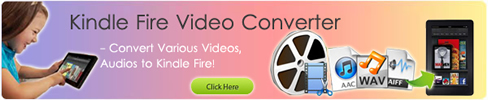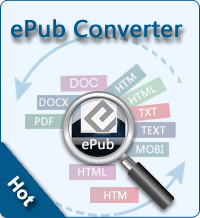How to Read Google Books on Kindle Fire?

2012-06-17 14:20:19 / Posted by Sand Dra to Portable Device
Follow @Sandwebeditor
 Kindle Fire is the tablet computer released by Amazon. Kindle Fire has a color 7" multi-touch display with IPS technology and run on a forked version of Google's operating system (OS) Android. Kindle Fire will have a colorIt includes access to the Amazon Appstore, streaming movies and TV shows, and e-books. However, Kindle Fire does not support the popular ePub format used by Google Books and other publishers or eBook stores. So how to read Google books on KIndle Fire?
Kindle Fire is the tablet computer released by Amazon. Kindle Fire has a color 7" multi-touch display with IPS technology and run on a forked version of Google's operating system (OS) Android. Kindle Fire will have a colorIt includes access to the Amazon Appstore, streaming movies and TV shows, and e-books. However, Kindle Fire does not support the popular ePub format used by Google Books and other publishers or eBook stores. So how to read Google books on KIndle Fire?
Firstly, you need to know that Google books uses Adobe Adept DRM to protect the copyright. To read Google books on Kindle Fire, you need to remove DRM from Google Books, then convert Google books to Kindle Fire.
Part 1: Remove DRM from Google Books
The simplest way for Windows users to remove the DRM from their ebooks is to use calibre and the dedrm Calibre plugins.
Step 1: Download and install calibre(http://calibre-ebook.com/) for your Operating System.
Step 2: Download the latest DRM tools package(http://stream-recorder.com/forum/showthread.php?s=dccea4eae8b14e85ac39b9bb45c2ca58&t=7955), and unpack it.
Step 3: Run Calibre. Click Preferences. Click Plug-ins.
Step 4: Click on the large “Add a new plugin” button
Step 5: Navigate to the tools folder unzipped in step 2
Step 6: Open the Calibre_Plugins folder
Step 7: Select one of the zip files in that folder
Step 8: Click on Add
Step 9: Click on the “Yes” button in the warning dialog that appears. A Confirmation dialog appears that the plug-in has been installed.
Step 10: Repeat steps 4 to 9 for every zip file in the Calibre_Plugins folder (five at present).
Step 11: If your ebooks don’t match the description at the start of any of the following items, ignore it and move on to the next.
Step 12: Now click on the Apply button, and then close the preferences.
Step 13: You’re now ready to remove the DRM from your ebooks. Just import them into calibre, and the DRM will be removed. The plugins ONLY remove the DRM when the ebooks are imported. If you have already imported your ebooks into calibre, your will need to remove them and import them again.
Part 2: Convert Google Books on Kindle Fire
After removing DRM from Google books, you need to convert the non-DRM ePub books to Kindle Fire supported format such as MOBI, PRC, TXT, PDF, etc.
Step 1: Launch Calibre. In the main window, click "Add Books" button to locate the decrypted ePub file on your computer and add it to Calibre.
Step 2: Highlight the imported ePub file in the main screen of Calibre and hit "Convert Books" at the top of the screen. Click the "Output format" drop-down menu at the top right of the screen that appears and select PDF, MOBI, PRC or TXT as the output type.
Step 3: Once all settings done, just click "OK" to convert Google books to Kindle Fire.
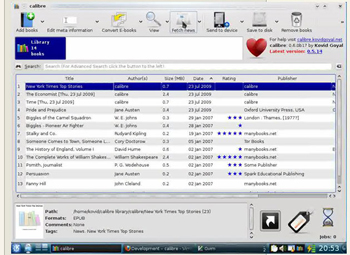
Finish! Now you can link Kindle Fire to computer, then sync the converted Google books to Kindle Fire for reading anywhere and anytime!
Related: Convert ePub to KF8, DVD to Kindle Fire Converter