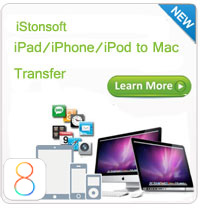How to Transfer Music from Computer to iPhone?

Posted by Sand Dra to Portable Device
Follow @Sandwebeditor
With Apple iPhone, not only you can make calls, but also you can surf the web, send and receive email anywhere and listen to music. If you had an iPhone or you are planing to get the latest iPhone 5, then here is the steps of how to transfer music from computer to iPhone to help you listen to music with your iPhone wherever you go.
Before you start, you'll need your iPhone, iTunes on your PC, and a USB cable (one comes packaged with the iPhone).
Steps: How to Transfer Music from PC to iPhone
Step 1: Connect your iPhone to Computer
Attach the iPhone to your computer with the UBS cable. This will allow your computer to send music to your iPhone.
Step 2: Set iTunes
Establish an auto synchronization between your computer and your iPhone. You can use the Summary field in iTunes to find the "Auto Sync" icon that lets you instantly upload new music to your iPhone upon connection.
Now every time you connect your iPhone to your computer via the USB cable, the songs in your playlist will automatically transfer to your iPhone. Anytime you add or delete songs in the playlist, the iPhone will reflect these changes when you sync it with your computer.
Tips:
1. If you don't want to set Auto Sync with your iTunes, you can simply drag and drop the music files from the iTunes library over to the iPhone device, which should be listed on the left side.
2. Before transferring music from computer to iPhone, please check the audio formats for every song in your iTunes library to ensure proper usage on the iPhone. The iPhone accepts traditional MP3 and WAV formats as well as Apple's proprietary Lossless files for larger data groups.
3. If the music files is not compatible with iPhone, you can have a try with this iStonsoft iPhone Video Converter, which can convert onvert almost any video files or audio formats like WMA, AAC, OGG and MKA to iPhone
 Recommendation:
Recommendation:
If you want transfer music from iPhone to computer for backup or enjoyment, then you need a third-party software's help. iStonsoft iPhone to Computer Transfer is the ideal choice for you. It can transfer iPhone Music, Movie, Photo, Book, Audiobook, Voice Memo, Podcast, TV Show, Playlist and more files to your computer. you can download it to have a try!
Tags: transfer music from computer to iphone, transfer songs from computer to iphone, transfer music from pc to iphone
Related Links:
How to transfer files from iPhone to PC
How to transfer pictures from iPhone to computer