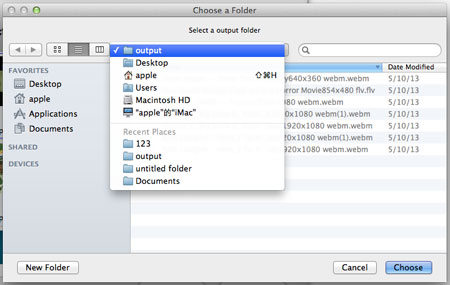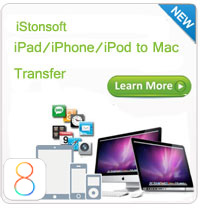How to Use iPhone Backup Extractor for Mac?

2012-05-08 15:11:28 / Posted by Sand Dra to Portable Device
Follow @Sandwebeditor
With iStonsoft iPhone Backup Extractor, you will be far away from the troublesome iOS data loss. This application bears the ability to recover lost iPhone/iPod/iPad data including SMS, Camera Roll, Call History, Voice Memo, Contact, and more. No matter your device is lost, stolen, severely damaged, or just went kaput, all data can be got back easily and perfectly.
Here comes up the detailed tutorial of how to use this software to get lost data back.
Run Software
When the installation is done, you may run this software on your Mac computer. As soon as it is launched, this software will scan all iPhone/iPad/iPod backup files on your local disk automatically. All backup files will be listed with detailed Info: Device Name, Backup Date and Serial Number.
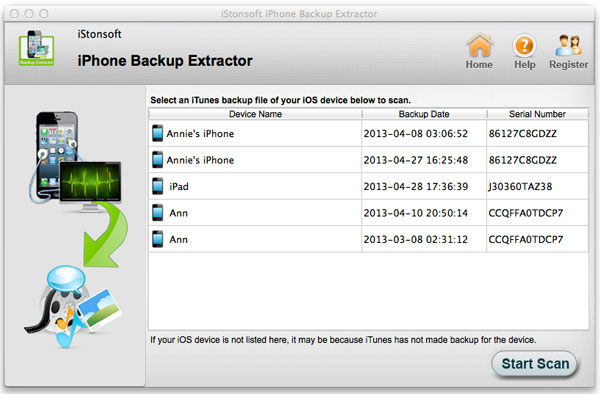
Scan Backup Files and Preview
Choose one backup file you need and let this software to scan the backup file by pressing "Start Scan" icon. This software will scan and display all iOS data for you in categories. You may open proper folder to preview what file you need indeed.
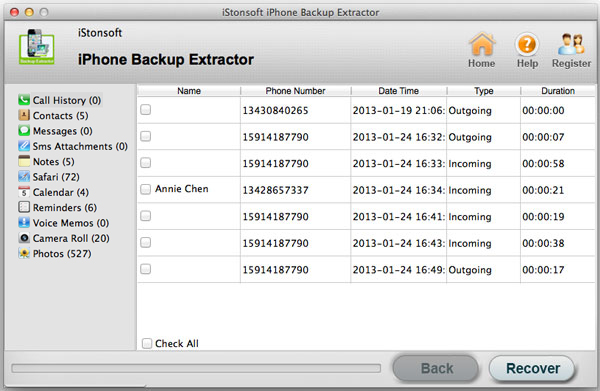
Photos and camera rolls can be previewed in thumbnails.
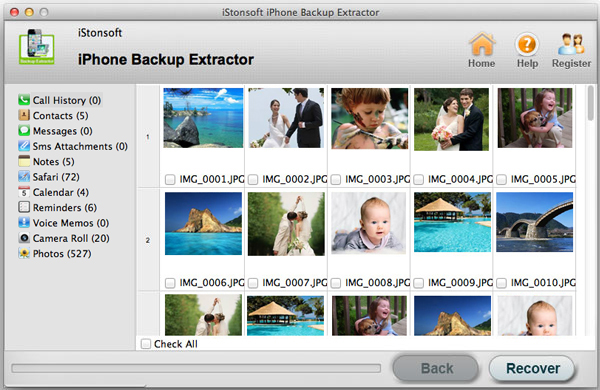
Extract Data from iTunes Backup
Hit "Recover" to retrieve checked iPhone files from iTunes backup. A popped-up window allows you to define output folder. Just do it and click "OK" to perform recovery.