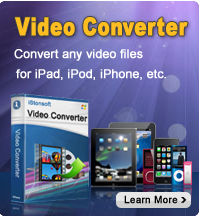How to Backup iPod Music/Movies/Photos/Playlists?

2012-09-06 14:05:14/ Posted by Sand Dra to Portable Device
Follow @Sandwebeditor
Have got some great music files, movies, ebooks or any other files on your iPod touch that you don't have on your computer? Then you'd better make a copy of these unique files on your computer just in case. As we know, data loss is really a common phenomenon on the iOS devices because of one reason or another. A timely backup of those important files would save much time and effort once your iPod device runs into a damned data loss.
 Then, how to backup iPod music, movies, playlists, photos, books or any other hardly collected files to a computer? Have you ever been confused by such a question? If yes, then you may give a try to the solution I'm going to show you here. To get wanted files from iPod (touch) to a computer for backup, the tool you need is just an iPod/iPhone backup software which endows you the ability to back up wanted files to a computer from an iPod, iPhone or iPad quickly in easy steps.
Then, how to backup iPod music, movies, playlists, photos, books or any other hardly collected files to a computer? Have you ever been confused by such a question? If yes, then you may give a try to the solution I'm going to show you here. To get wanted files from iPod (touch) to a computer for backup, the tool you need is just an iPod/iPhone backup software which endows you the ability to back up wanted files to a computer from an iPod, iPhone or iPad quickly in easy steps.
This software is rightly an all-in-one backup software for iOS device. It comes with several built-in minor transfer tools to work on specific file categories. For example, it has a Music/Movie Transfer tool in-program for the backup of all kinds of media files like music, movies, audiobooks, TV shows, podcasts, ringtones, playlists, and voice memos from iOS device. Besides, it is also equipped with the independent Photo Transfer, SMS Transfer, Contacts Transfers, Call List Transfer and iBooks Transfer for corresponding files backup.
Now, let get this powerful iOS device backup software to have an experience on all its possible features now.
Tutorial on How to Achieve iPod Music/Movie/Photo Backup on Computer
Step1. Launch Correct Built-in Transfer
Connect iPod (touch) to your computer. Download, install and start the iDevice backup software. Once you enter the first screen of the software, you will see the options of all the minor built-in transfer tools. Click to launch the correct transfer according to actual needs.
For example, if you want to backup iPod videos to computer, you can rightly click on "Music/Video Transfer" option to launch it for the iPod video backup.
Note: Since the software provided here is only a trial version, there will be a window to notice you that you can only export first 3 files per playlist for free trial.
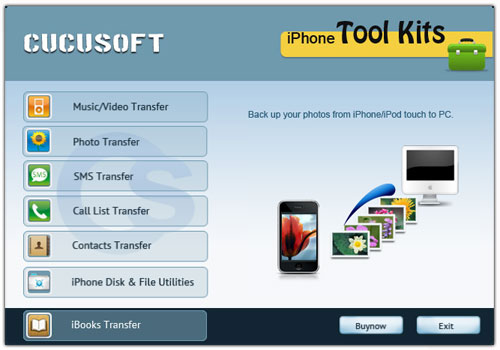
Step2. Select Target Files
Once start the correct built-in transfer, it will automatically detect and show the available iPod files on the interface. Go ahead to select and mark the checkbox before the file you want to backup.
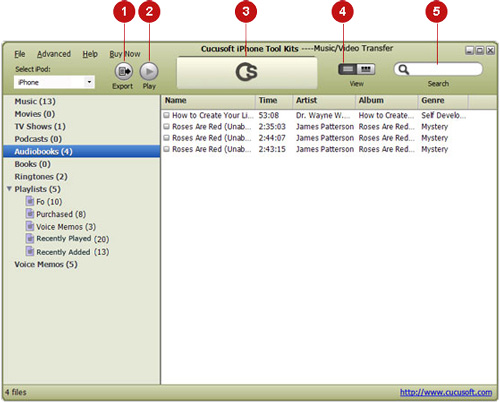
Step3. iPod Movie/Photo Backup
Once you've marked all the files you want, you can then go to the top portion of the software interface to hit the "Export" button to achieve the iPod music, movie, photo, playlists, books, or other files backup with ease.
Very easy, right? The whole process of how to backup iPod files to computer can be rightly finished in just such a few easy steps. No matter you choose which in-program minor transfer utility, the operations are almost the same for you. If you have not experienced the easy operations yet, then don't hesitate, go ahead to free download this practical iPod touch/iPhone backup software to have a try now! You'd not regret it!
More articles you may be interested in:
Free iPod Transfer for Files Transfer from iPod to Computer, How Can We Copy Playlist from iPod to PC