How to Edit Samsung Contacts on PC Easily?

2014-02-10 15:35:09 /
Posted by Neville Bergle to Mobile Phone Topics
Follow @ Nevilleeditor
Referring to Android smart phones, most people will think of Samsung Galaxy S series and Note series phones. It is no exaggeration that this kinds of mobile phone have become the most popular cell phones on the market in the recent years. And it really gives us an all-new experience to make a call, send messages or manage files in the daily life. If you are a Samsung user, then it is inevitable that you need to modify or manage contacts information on your phone. For example, you may need to add a new contact, delete some unnecessary phone number, or backup all these contacts to computer for security consideration. So in order to save your time and improve your working efficiency, you need a professional Samsung Contacts Editor program as your assistant.
How to Find A Reliable Samsung Contacts Editor As Your Mobile Life Saver?
In most situations, people know they have to find a third-party program to help them manage their contacts on desktop PC, but the problem is how and what the best contacts editor features. Find an answer on the your Google or Yahoo searching engine, you'll find that thousands of related topic for your reference. Then what will you do? No idea about it, right? So besides the basic function, below is some other tips for you to select a right contacts editor program for your Samsung phones.
1) Security. This feature could be the most important factor when you're selecting a third-party program on the Internet. A safe program can greatly protect your personal information on the computer from leaking out unconsciously. And it also can ensure that the data on your Samsung phone will never be destroyed due to the software limitation.
2) Standalone. Sometimes you may got a tool that claims it can help you manage your contacts very well, but when you place an order and try it, you find that it will require you to get another tool. Obviously, this kinds of program are not the one we're looking for. We need a tool that can works independently and never require us to get more other apps as assistant.
All in all, a good Samsung Contacts Editor will not only have strong editing functions, but also need to ensure the security and independence during the process. So you'd better to get a tool which is come from a reliable software studio. If you have no idea about these studio, here we could like to recommend iStonsoft Android File Manager (for Windows 8/7/XP) and Android Manager for Mac. It is a risk-free yet standalone program, that can be works well on your Windows or Mac computer, and allows you to add, delete or modify your Samsung contacts on PC directly. What's more, this tool also give you the ability to backup all contacts list to computer with one click.
Samsung Contacts Editor - How to Edit Samsung Contacts (Phone Number) on PC
Just like what you've seen above, there are both Windows and Mac version of this program are all available here. But in order to save time, here we'll only take the Windows version as an example. For Mac user, you can install and try the Mac version on your Mac computer by yourself.
Step 1. Connect Your Samsung Phone to PC and Run the Program
Plug your Samsung phone like Samsung Galaxy Note 2/3 or Galaxy S 3/4 into the PC, and launch the program which you've installed. Then you can follow the instructions on the interface to open USB debugging and install USB driver on your cell phone.

Step 2. Edit Your Samsung Contacts
Select "Contacts" option on the top of the panel, and then you'll see all contacts on your mobile phone are displayed in the main interface. And you can choose different options to edit your Samsung contacts.
Add or delete a contact - Click "New" button to create a new contact information, and hit "Delete" option to delete any unnecessary contacts as you like.
Modify contacts info - To change the existing contacts information, you can hit "Modify" button to edit the detailed.
Backup contacts - To save the whole contacts list to your computer for backup, you can click "Backup" button to achieve it.
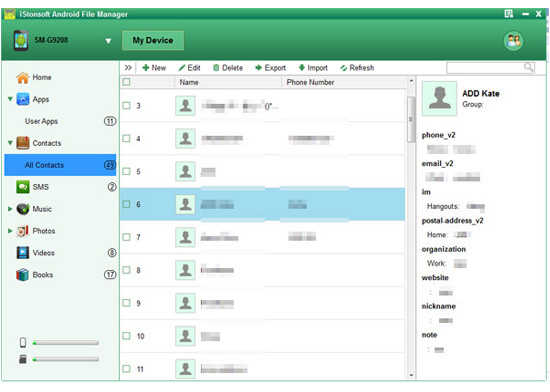
Related Articles:
Best Android Contacts Editor Software
How to Export Android Phone Contacts to Excel




