How to Export Android Phone Contacts to Excel (CSV or XLS)?

2013-11-07 10:58:09 /
Posted by Neville Bergle to Mobile Phone Topics
Follow @ Nevilleeditor
Saved hundreds of contacts info on your Samsung, HTC or LG Android phones, and now you're planning to purchase the new released Samsung Galaxy S4 to replace your old Android phone, then how to share the crucial contacts info between your old phone and new Android phone seems so important for better enjoyment, right? Obviously, it is not unwise to manually typing the hundreds of contacts to your new mobile phone one by one. So how to import these hundreds of contacts to your new phone at one time? Don't worry, you will find a solution at here.
If you have ever tried to find a good solution on the Internet, then you may have found that some reporters recommend users to import contacts to Android if they have a backup copy in their Gmail account or in vCard format. Undeniably, this is a good idea to transfer Android phone contacts to the new device, but what if you don't have an Gmail account? Sign in a new account and backup your contacts info could be very troublesome because you're not familiar with the operation of this kinds of account. And you may need to spend lots of time to learn how to backup files in your Gmail account and how to import them to your new phone. So you can take the other way around into considerations.
Among all solutions on the Internet, it is easy to discover that some pages claim that they have a professional Android File Manager software, which can help you copy all contacts from your old phone to another in Excel CSV or XLS format. Indeed, there is such a software can help you achieve your goal, but the key is to find the right tool. A bad-performance software might not only fail to help you achieve the goal, but also damage your original contacts data. So how to find a professional yet reliable tool become the primary task at present. If you don't know how to select a good tool on the Internet, here we could like to recommend iStonsoft Android File Manager for your reference. With it, you can export Android phone contacts to Excel format on computer and you can import it to any Android phone easily.
Now, click the below icon to get this powerful tool on your Windows and Mac computer easily.
Steps: How to Save Android Contacts as CSV or XLS Format
Step 1. Run the Program and Connect Your Old Phone to Computer
Download, install and launch the program on your computer. Then connect your Samsung, HTC or LG phones to the computer via its USB cable.
Step 2. Enable USB Debugging
When you device is detected by the program, you're required to enable the USB debugging. On the main interface, it have shown you the detailed steps to finish the connection. What you need to do is follow the instructions to enable USB debugging and download driver on your mobile phone.

When the debugging is finished, then you'll see a main interface just like the below. The detailed information of your Android phone is listed in this interface.
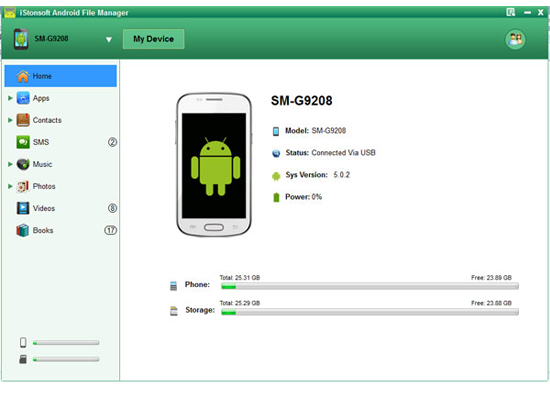
Step 3. Export and Save Android Contacts on Your PC
On the main interface, you can click "Backup Contacts" button to export the whole contents of Android contacts.
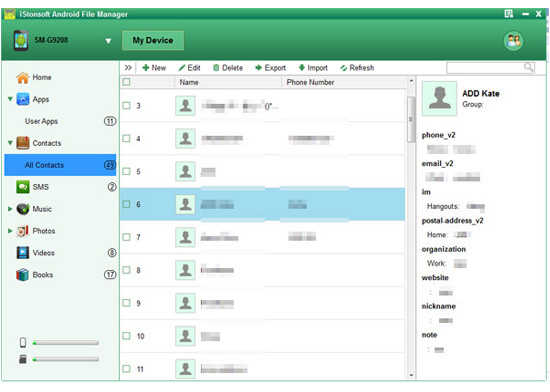
Wait for a few while, you can open the output folder on your PC and import the exported CSV or XLS file to the new Android phone via this program in just a few clicks.
Related Articles:
How to Export iPhone Contacts to Excel (CSV or XLS)




