How to Print Out Text Messages from Sony Ericsson Xperia?

2013-12-30 14:38:09 /
Posted by Neville Bergle to Mobile Phone Topics
Follow @ Nevilleeditor
I'm not able to view my text messages in my laptop even after connecting my x8 with USB. I urgently need to store some important messages in my laptop and print them out for backup purpose but I'm not able to do that. Please help. - Question from Sony Mobile Support Center
When Samsung Galaxy S and Note series have become more and more popular, Sony also released its own Android-system smart phones - Sony Ericsson Xperia. In order to catch customer's eyes, this phone is using extremely slim design, so that it has the thinnest body, which only has 8.7mm. What's more, this series is also matched with a beautiful arc, and offered 3 fashionable colors for all kinds of crowd: White, Pink and Black. Referring to the hardware, the processor has up to 1.4GHz, which will make the phone startup speed has 25% higher in the imaging mode and media or application conversion than the before. And the web browsing speed also growth up to 20%. Therefore, we can say that Sony Ericsson Xperia is also a competitive product on the Android cell phone market, right?
So now you got a Xperia at hand, and you have a long text conversation that need to print from your phone, then what will you do? Maybe you've tried to connect your phone to PC and want to view and copy the contents to a printable format via USB cable but failed to do it, right? Thus, you need a professional program to help you export and save all text messages on your mobile phone and SIM card to computer before printing them out.
iStonsoft Android File Manager and Android Manager for Mac is the one to be strongly recommend here to help you print off text messages from your Sony Ericsson Xperia/Satio/Arc/W995/Vivia/C902/C510 with ease. It can extract you needed text conversation to the desktop computer and save as CSV format, so that you can open the file and print them directly. As an excellent assistant, this program not only supports Sony Ericsson Xperia, it also compatible with all Android phones. It is no doubt that it is an ideal option for managing data on your Sony phones. Now, just get this tool and experience its powerful functions by yourself.
Steps to Print Text Conversation from Your Sony Ericsson Xperia in 3 Steps
Step 1. Run the Program and Enable USB Debugging
Let's suppose that you've installed the program on your computer and your cell phone is also connected. Now, just run the program and then you'll see a interface that show you the tool is detecting your mobile phone. If this is the first time for your phone be recognized by the tool, then you need to follow the below instructions to open the USB debugging on your device.
1) For Android 2.3 or earlier: Enter "Settings" < Click "Applications" < "Development" < "USB debugging".
2) For Android 3.0 to 4.1: Enter "Settings" < Click "Developer options" < "USB debugging".
3) For Android 4.2 or newer: Enter "Settings" < "About Phone" < Tap "Build number" for several times until getting a note "You are under developer mode" < Back to "Settings" < Click "Developer options" < Check "USB debugging".

After that, you'll see the detailed information of your mobile phone is displayed in the main interface just like the below:
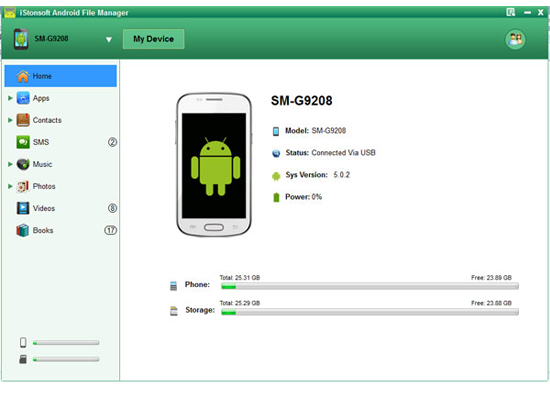
Step 2. Preview and Export SMS Messages to PC
In the "Contacts" category, you can see all SMS messages are collected here. Just preview them and find the one you want to print out, then click "Backup" button to save them on your computer as CSV format.
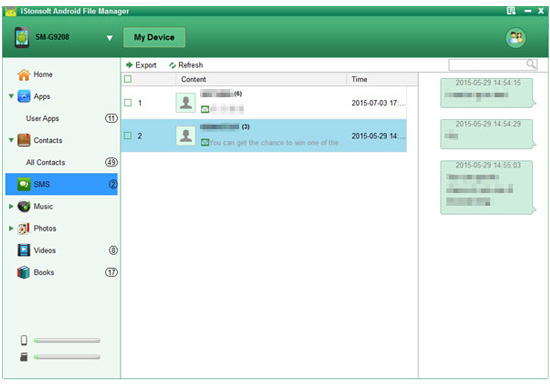
Step 3. Print Your Messages Out
Open the output folder and find the exported message files, just open it and then you can directly print it out if your computer is connected to a printer.
Your Sony Ericsson Xperia text conversation have been printed to paper and you can keep them well permanently. If you want to share the messages on other Android devices, you can use this powerful program to achieve it also.
Related Articles:
Let's Learn How to Print Text Messages from Samsung Galaxy Notes




