Print Text Messages from Samsung Galaxy/Notes on Computer

2013-10-12 15:32:11 /
Posted by Neville Bergle to Mobile Phone Topics
Follow @ Nevilleeditor
Due to different reasons, you may want to print out Samsung phone's text messages as a kind of memory or evidence. For example, we all know that text messages is stored on the phone's internal flash card. That means the storage space is limited. So you may want to print all text conversation from your boy/girl friend for reviewing later; Or for some legal issue, you need to print the text messages out as an evidence...
Some people choose to print out their text messages from Samsung Galaxy S2/S3/S4, or Notes 2/3 is taking a screenshots of their the text message conversations by pressing the power and home button at the same time for about 1 second. And then email themselves and put all these screenshots into a printable file like Word, Excel, etc. It is undeniable that this is an effective way to print your text messages while you only have a very short conversation, but what if the conversation is very long? Obviously, taking screenshot for every interface is not a smart way to print SMS messages. Thus you can turn to a software like Android File Manager and Mac Android File Manager to export whole conversation into your computer and save them in a printable format firstly, then you can use a ordinary printer to print these files out. What's more, messages exported in this way can be read and edit on the computer directly.
A brief introduction of this powerful Samsung Message Manager software
- One click the backup the whole contents of Samsung text messages to Windows or Mac computer easily;
- Save the exported messages as printable format. And allows users to read and access to the exported SMS on your personal PC directly;
- Compatible with all Samsung devices, including Samsung Galaxy S4/S3/S2, Samsung Galaxy Notes 3/2, etc.
- Learn More>>>
Steps to Print Samsung Text Messages on Windows/Mac Computer
Firstly, connect your Samsung Galaxy or Notes to the computer, then launch the program. And let's check what the program looks like:
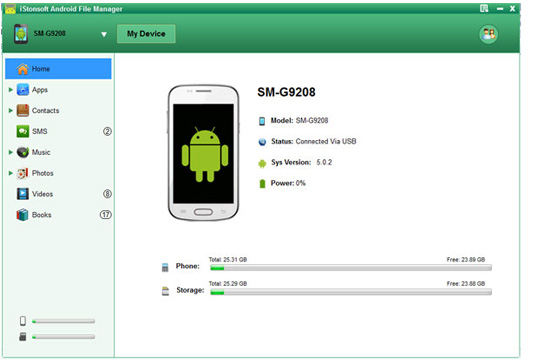
Note: Windows users can use WiFi to connect your device to computer.
Click on the "One-click Back Up" button on the main interface, then a pop-up window will appear. By default, the program will backup the whole contents of your Samsung phones to PC. Here, you only need to transfer text messages from Samsung Galaxy to PC, you can click on the box beside other files to exclude the option. Then hit "Browse" button to define an output folder according to your own needs. When all things is OK, just click "Back Up" to finish the process.
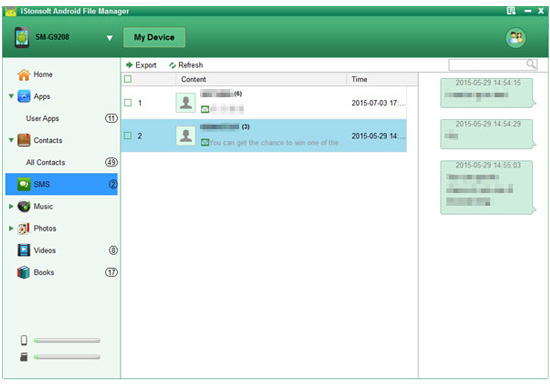
Now, you can directly print your messages saved on your computer. Just open it, and choose print from the file option. Your text messages will be printed on a piece of paper right now.
Related Articles:
How to Print Text Messages from iPhone 4 Windows/Mac




