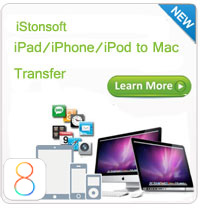Print Text Messages from iPhone 4/4S/5/5S/5C Windows/Mac

2013-09-17 10:47:08/ Posted by Sand Dra to Portable Device
Follow @Sandwebeditor
Text message is an amazing way to communicate with other people. Unlike make a call, some people think send message can better express one's feeling, especially between lovers. Just suppose it, you write all your sweet words into a message and send it to your boy or girlfriend, and when he or she receive and open it, how sweet it is, right? For these memorable messages, many people try to save them for reference at a later date, but unfortunately, iPhone's storage space is so limited and it have saved lots of top-ranked apps which you don't want to move. Then some people may want to print out their iPhone text messages to save them.
Obviously, printing text messages from iPhone 4/5/5S/5C is an sensible yet reliable way to preserve all your text messages (SMS), and you also never mind of your iPhone is lost, formatted or stolen so that these precious messages will gone forever. But how to do it?
In fact, the easiest way to print text messages is to take a screen shot of what on your iPhone's screen and then send it to a wireless iOS-compatible printer, but this method is not the perfect solution, because it only can show a short part of the conversation. Thus, when you want to get the whole detailed contents of the conversation, the best way is to export these messages to your computer and then print them.
What is the best way to Export Text Messages to Computer?
Of course, you have various ways to transfer text messages (SMS) from iPhone 5S/5C/5/4S/4 to Windows and Mac computer, such as AirPrint the screenshot, email yourself, and so on. But if you asked "what is the most distinctive way to get your iPhone messages", then I'll say that you can turn to a third-party program like iStonsoft iPhone Backup Extractor or iStonsoft iOS Transfer program. With them, you can:
- Get any text messages you want from your iPhone selectively or at one time.
- Get access to & read the exported SMS messages on your Windows or Mac computer directly;
- No matter the device is the latest iPhone 5S/5C, or the version before, the tool can perfectly compatible with it.
Easy Guide: How to Export/Print Text Messages (SMS) from iPhone?
Just like what we mentioned above, there are two different programs can help you get text messages from your iPhone, but in this page, we could like to pay more attention to the iPhone Extractor software. This tool can be worked as a professional SMS Exporter software, which can help users to extract all contents of your conversation from iPhone backup files easily.
Below is the Windows and Mac free trial links, you can get the right one and install it on your computer.
Step 1. Run the Program and Scan Backup Files
To perform this program, you only need to double-click it after the installation. Then it will detect all iTunes backup files on the computer and display them on the main interface one by one. Find the backup files of your iPhone, and hit "Start Scan" button to start scanning for files.
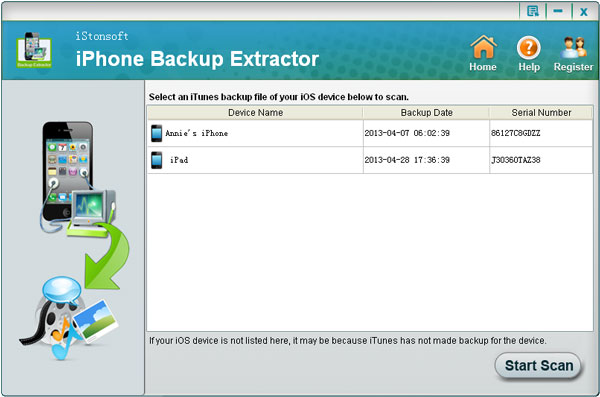
Step 2. Preview and Export SMS Messages to Computer
When you've done the scan and come to this step, you'll find all files on your iPhone backup file have been categorized into various well-organized folders. You can preview and read all text messages on the program directly. If you want to extract them, just select them and start to extract.
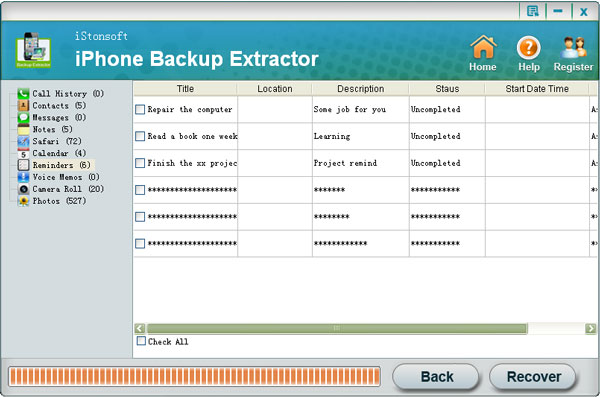
Step 3. Print SMS Messages
Connect your computer to a printer and be sure that it is functional. Then open the exported text messages files and simply print out them as you like.
Related Article:
How to Extract Files from iPhone Backup
How to Recover Deleted iPhone Text Messages