How to Print Out Text Conversion from HTC Android Phone?

2013-11-14 11:19:20 /
Posted by Neville Bergle to Mobile Phone Topics
Follow @ Nevilleeditor
I suspect that my daughter is having “puppy love” but her father doesn’t believe that. So I want to print my daughters’ cell phone text messages out for evidence. Is it possible? By the way, her cell phone is HTC Desire.
Printing out text conversions from mobile phones could be the most direct way to get the things you want. But we know that text messages are formatted to be read by the mobile device of origin causing issues when attempting to print one or several of the files. And the messages are typically only stored on the devices in which the messages were originally sent and received. Then for printing out HTC text conversions, you have to figure out where messages are stored on your HTC smart phones.
As a famous Android smart phone brand, HTC have released lots of classic phone models, such as HTC One, HTC Desire, HTC New One, HTC Sensation and so on. Compare to these HTC cell phones, you may find that all of them allow users to insert an external memory card into the card slot, so that their users can save more precious data on their phones. But if you think all your private text messages are also stored on these external memory cards, then you're totally wrong. Data on your HTC have its own specific storage space, so does SMS messages. Actually, if you have ever been observed carefully, you'll find that text messages are always in the internal flash card of your smart phone. Thus, if you want to print off text messages from your HTC phones, you need to find a reliable tool to help you access to and extract messages from your mobile phone directly.
Here, I'd like to introduce iStonsoft Android File Manager and Android Manager for Mac, which can access the internal flash memory of the cell phone, extract the text messages and transfer them to computer instantly. With it, you can save all text conversions on your HTC to printable file on a computer in just few clicks. Of course, we know that HTC also has some phones with Windows system, but in this page, we could like to pay more attention to HTC Android phones.
Now, follow the below instructions to start your printing journey!
How to Print Off Text Messages from HTC One, Desire, Sensation, etc.?
Step 1. Install & Run HTC SMS Transfer
Click the below icons to get the free trial version of this powerful HTC Message Transfer program. Then follow its instructions to finish the installation. Then run it.
Step 2. Connect HTC to PC and Enable USB Debugging
Plug-in your HTC mobile phone to computer via its USB cable, and then follow the steps on the main interface to enable the USB debugging. When the process is finished, you'll see your device with its detailed descriptions on the interface just like the below interface.
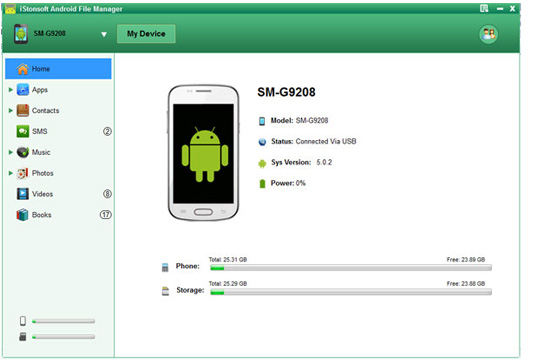
Step 3. Preview and Save SMS to Printable File
On the top of the panel, there are lots of options for your reference. Here, you only need to click "Contacts" and hit "All SMS" on the left panel, then you'll preview the text conversions in the program directly. Just decide which conversion you need to export and save them on your computer with one click.
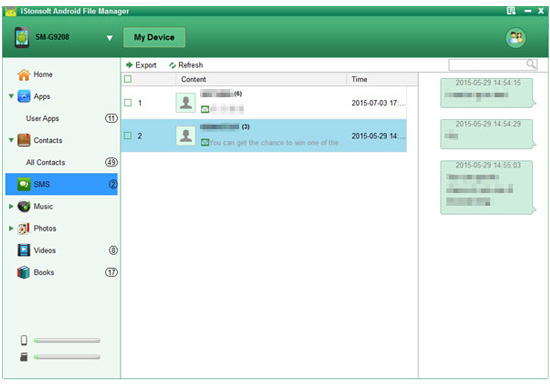
Step 3. Print HTC Messages Out
Open the file and directly print the contents out through a local printer tool. If your computer is not connected to a Printer, you can copy the contents to a computer which is connected and print messages out easily.
Related Articles:
Easy Way to Print Off Text Messages from Android Phone




