Simplest Way to Recover Photos from Android SD Card?

2013-05-21 13:45:01 /
Posted by Neville Bergle to Mobile Phone Topics
Follow @ Nevilleeditor
Nowadays, Android device becomes more and more powerful increasingly. Various kinds of smart phone and tablet PC based on Google Android system is flooding the market. I'm sure, you are also a big fan of Android device. You must have encounter some problem about your Android device. Losing photo folder tends to be one of the problems under hot discussion. This page will help you resolve this problem.
Most Android data is stored on SD card. Retrieving lost Android photo is equivalent to recovering photos from Android SD card. In this process, a professional data recover tool is needed. Here, we highly recommend Data Recovery for Android. This software lets you recover photos from Android devices, as well as contacts, messages and video.
OK, let's see how it works for us to recover photos from Android SD card.
Guide: How to Retrieve Lost Photo from Android SD Card?
First of all, please download this software to your Windows computer. Here you need to make sure your Android device battery is more than 20% and check which version is your Android system.
Step 1. Connect Android Phone with Computer
Run this software as long as you have installed this software on your computer. Use USB cable to link your Android device with computer. It is highly recommended to link one device with computer at a time.
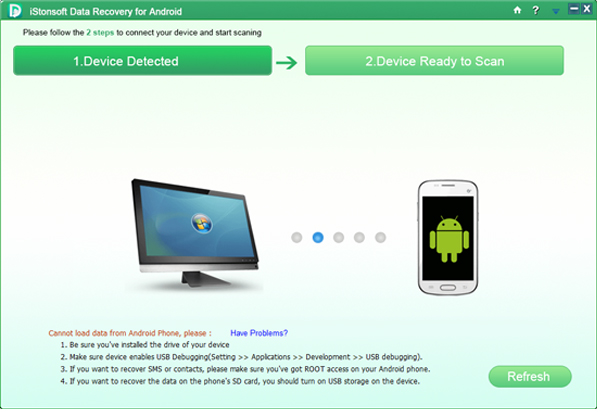
Step 2. Enable USB Debugging
It is necessary to enable USB debugging if you use this software for your device for the first time. You need to check which Android system it is and then follow proper option.
For Android 2.3 or earlier: Just tag the "Settings" < Click "Applications" < Click "Development" < Check "USB debugging".
For Android 3.0 to 4.1: Please find "Settings" < Click "Developer options" < Check "USB debugging".
For Android 4.2 or newer: Click "Settings" < Click "About Phone" to press the "Build number" for several times until "You are under developer mode" comes up. Then you may back to "Settings" < Click "Developer options" < Check "USB debugging".
Step 3. Scan the Android Phone Data
When step above is done, just link your Android device with this software and let it scan your whole device. Wait for a little while, the scanning will be finished and files on your Android phone will be divided into different folders. To restore photos from Android SD card, you need to turn on USB storage on device before the scanning.
Step 4. Preview and Recover
All photos will be listed by this software. Just go to left panel to open the folders like "PNG", "JPG", etc. under the option of "Android UMS Com.." to find target photos you need to recover. Mark all of them and tag on "Recover" button to fire up the process.
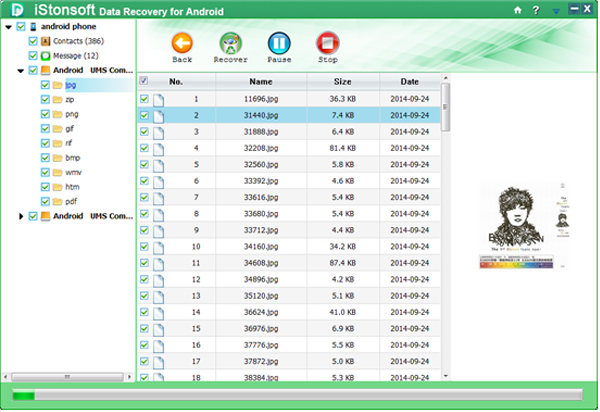
OK, all photos will be recovered with original format and quality. It's your turn now. Please free download it and have a try.




