Transfer Contacts, Text Messages from Huawei Ascend to PC

2014-04-17 10:55:08 /
Posted by Neville Bergle to Mobile Phone Topics
Follow @ Nevilleeditor
Backgrounds
Huawei Ascend, known as a Windows Phone and Android smart phone series produced by Huawei, is divided into four series: D, P, G, Y; namely, diamonds, platinum, gold, younger; which is corresponding flagship, high-end, mid-range, entry. Starting from Huawei Ascend P1 S smartphone, Huawei have adopted this word as a new smart phone family name, including the Ascend G300C (C8810), Ascend P1 S, Ascend P1 and Ascend D1, Ascend D quad, Ascend D quad XL. From these models, we can say that the progress of Huawei Ascend series is obvious.
Since Huawei Ascend series have become more and more popular in the International market, the increasing number of questions about this kinds of mobile phone are also emerging in the market, especially the question about how to backup their Huawei Ascend contacts or text messages to computer. Therefore, we write this article to help you solve your problems.
Is It Possible to Transfer Data from Huawei Ascend to Computer?
The answer is absolutely "YES". We all know that media files like photos, movies, books can be shared between your mobile phone and computer via a simple USB cable, then lots of people want to use the same way to export the contacts list and text conversation from Huawei Ascend to PC. However, the fact proved that contacts and messages can't be copied in this way and that is because this kinds of data are all saved in the phone's internals flash card, and you have no right to get access to the storage space. But if you think there is no chance to export messages and contacts to computer, then you're totally wrong.
Actually, if you get iStonsoft Android File Manager and Android File Manager for Mac, things could be difference - You'll have the ability to get full access to any storage space of your Huawei Ascend phones and you can export all data on the phone to computer within 3 clicks. And editing, adding, deleting any contacts or even sending messages to anyone you like in the program will just like a piece of cake. Believe us, this Huawei File Manager provides users great experience with humanized design and strong ability of transferring data.
Just download it from the below buttons according to the computer system you are using. It works on all Huawei mobile phone series, including Huawei Ascend Mate/P6/G510/E220/Y511.
Tips to Copy and Save Contacts, Text Messages from Huawei Ascend to Computer
To begin with, you need to link your Huawei Ascend phones to the computer and then launch the program. Here, you'll be required to enable USB debugging and install USB driver on your computer. For the second or third using, you can skip this step. If the program can't download the right USB driver automatically, you can go to here to get the right driver manually - Android USB Drivers Download Center.

After the reorganization, the program will automatically start scanning for files on your mobile phone. Just wait for a little while, then you'll see the detailed information of your Huawei Ascend in the main interface, and files on the phone will be divided into different folders and listed in the top of the panel.
Directly click "Contacts" button on the top menu and then you'll see the whole phone list on the interface. Check all files you want to copy and hit "Backup" button to save the contacts list to your computer. To export text messages from Huawei Ascend to computer, you only need to choose "All SMS" in the left panel and follow the same steps when you're transferring Huawei Ascend contacts.
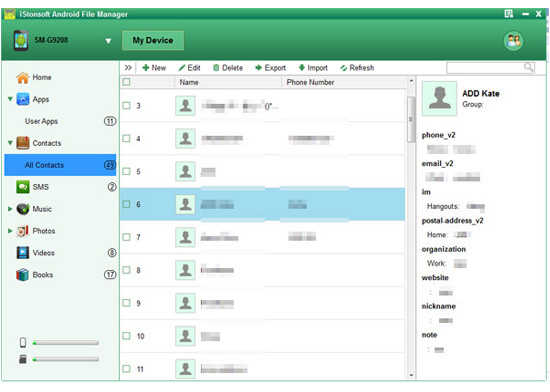
The exporting process will be finished within a few seconds. And you can open the output CSV file to check the output quality as you like.
Related Articles:
How to Recover Deleted Contacts from HTC Phones
Tips to Copy Contacts from Android Phone to Computer




