Transfer Text Messages from Android Phones to Computer

2013-09-11 14:10:05 /
Posted by Neville Bergle to Mobile Phone Topics
Follow @ Nevilleeditor
Before you purchasing a new phone, you certainly need to be investigated to see what the hottest mobile phone on the market and what's functions of phone will meet your needs, right? During the investigating process, you may find that Android phones have gained a majority of the market share. And many famous mobile phone manufacturer company like Samsung, Motorala, LG, HTC, etc. have released various versions of smart phones on the basis of the Android system to satisfy different user's needs. With these powerful functions, Android phones have taken so many unimaginable experience into our life.
Besides the additional new entertainment functions, text message is the common function and people like to send messages to their family or friends for communicating or sharing. Under this situation, when you meet a fantastic or important SMS message, you may save it on your phone for further enjoyment or sharing. But sometimes you may mistakenly format your phone or restore it to factory settings, then all data on your Android phones is lost (including your saved text messages). Undoubtedly, this is a big disaster for you, right? So backing up all your important messages on your computer seems so important in the daily life and work.
To transfer text messages from Android cell phones to computer, you can turn to this Android File Manager and Mac Android File Manager. With the help of the Windows and Mac software, you will be able to export all Android text messages to PC with one simple click. And it is compatible with almost all popular Android phones, including Samsung Galaxy, HTC, Motorala, etc.
Steps: How to Copy Text Messages from Android Cell Phones to Computer/PC?
Step 1. Download Android SMS Transfer Program on Your PC
The whole design of this program is to provide the maximum convenience for all users. So to download and install it on your PC, you only need to click the below icon to get the free trial and according to the installation instructions to finish the file installation on your computer or Mac.
Step 2. Connect Your Android Phones to PC and Launch the Program
Connect your Samsung, HTC or Motorala Android phones to the computer via USB cable. And then double-click the quick launch icon to run the program on your PC. When your Android phone is displayed in the main interface, that means your phone is connected to the computer and access to the program successfully.
Tips: Windows users also can use WiFi to achieve the connecting.
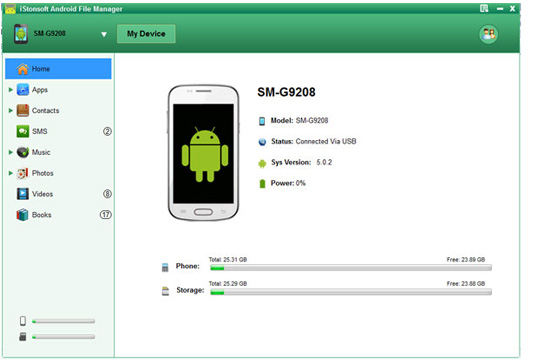
Step 3. Preview and Export SMS Messages to PC
Click on your Phone's name, and then select "SMS" to check the detailed message info in the right panel. And then find and choose the SMS messages you want to backup and click "Export" on the top of the panel to save these selected files on your computer completely.
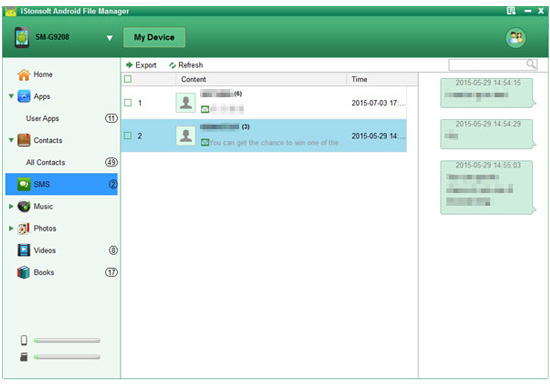
Done! All text messages have moved to your computer for backup. You can reuse and share it with your friends as you like. This Android File Manager does a excellent job in transferring messages from Android phone to computer windows 7/8, it won't modify your original data, won't cause any data loss, just give it a try!
Related Articles:
Transfer Photos from Android to Computer




