How to Transfer Files from TCL Alcatel to Computer?

2014-06-16 10:23:25 /
Posted by Neville Bergle to Mobile Phone Topics
Follow @ Nevilleeditor
How do you get pictures off of an Alcatel phone to your computer?
How can you download music to your TCL mobile phone?
...
You must have stored lots of files on your Alcatel phone, such as graduation pictures, contacts list, messages from your honey, beloved movies or more. To protect these data from leaking out or deleted by accident, phone users are strongly suggested or required to transfer important files like contacts, text messages, photos, videos, audio files and more from their mobile phones to computer. Media files can reach the goal via a simple Card Reader or USB cable, but how about the contacts or text messages?
We all know that contacts and messages are kept in the phone's internal flash card or SIM card, so phone users have no right to get access to this kinds of storage place and export them to other places. Thus, you need a tool to perform as the best TCL File Manager software, and help you to transfer contacts or messages, as well as other important files like photos, movies, books, etc. from your TCL Alcatel to computer. Maybe you've found that there are so many options on the Internet, but in order to ensure the transferring quality, here we could like to highly recommend iStonsoft TCL File Manager for your reference. (Mac users please click here.)
With the help of this program, you'll have the ability to get access to any storage place on your mobile phone, including the phone's internal flash card and external SD card. So you can insert your phone to the computer after the installation, then directly share files between your Alcatel phone and computer as you like.
Now, get the program and follow the below instructions to see the detailed steps.
How to Copy, Transfer Contacts, Messages, Photos and Videos from TCL Alcatel to Computer
After connecting your phone and launching the program on the PC, you'll see the below interface on the screen. If you have opened USB debugging on your phone, you can check the option of "USB debugging opened" and click "Next" to detect your device and install USB driver to the computer. But if you haven't opened the debugging on your mobile phone, you can follow the below to enable it:
1) For Android 2.3 or earlier: Enter "Settings" < Click "Applications" < Click "Development" < Check "USB debugging".
2) For Android 3.0 to 4.1: Enter "Settings" < Click "Developer options" < Check "USB debugging".
3) For Android 4.2 or newer: Enter "Settings" < Click "About Phone" < Tap "Build number" for several times until getting a note "You are under developer mode" < Back to "Settings" < Click "Developer options" < Check "USB debugging".
After that, just keep following the instructions on the interface to make the program recognize your phone.

When your phone is recognized by the program, then you'll see the basic information of your mobile phone on the interface. Meanwhile, the files on your phone will be categorized into different folders. Select the specific folder and then you can preview the detailed files on the program directly. After that, mark all files you need and hit "Backup", "Import" or "Export" button to share files between your TCL Alcatel phone and computer.
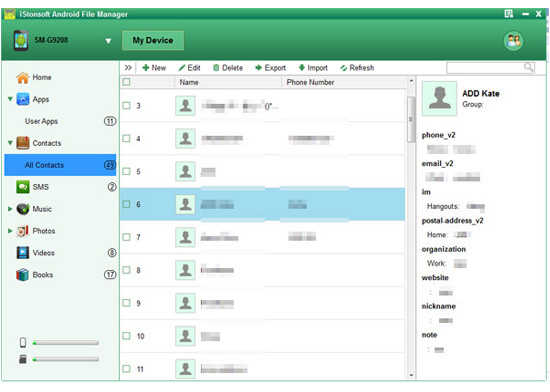
That's all! After a few seconds, you can found these files on your desktop computer very well. And you can use the exported files to any other places as you like.
Related Articles:
Tips to Transfer Files from Lenovo Phones to Computer
Transfer Music from Android to iTunes




