Transfer Photos, Movies between Coolpad Quattro and Computer

2014-05-13 11:08:12 /
Posted by Neville Bergle to Mobile Phone Topics
Follow @ Nevilleeditor
Since the year of 2012, Coolpad Quattro 4G comes into the market and gained a warmly welcomed all over the world. Later, Coolpad Quattro II 4G is released as a follow-up of Metro PCS Coolpad Quattro 4G. It runs Android 4.1.2 system and has a 4.5 inch qHD TFT screen. And equips with a 1.2 GHz MSM8930 processor and 5 million pixels rear camera and VGA front-facing camera. Thus, it is inevitable that this kinds of mobile phone can gives us an unbelievable experience in the daily mobile life.
Why Do We Need to Import/Export Photos or Movies between Coolpad Quattro 4G and Computer?
Smart phones have almost occupied the whole mobile phone market, and we sure that smart phones will become more and more functional in the future. Nowadays, as one of the most important device for passing time, people like to use their mobile phones to take photos or watch movies. So does Coolpad Quattro 4G users. Then it is inevitable that sometimes you may want to load some new movies or images into your phone, so that you can watch them while you're in a long journey. Or you may also want to export some precious photos or classic movies from your Coolpad Quattro to computer to free up more space on your phone... No matter what situation you are, we sure that you'll need a tool to help you transfer or download photos/movies between Coolpad Quattro and computer in a super fast way. So here we strongly recommend iStonsoft Coolpad Quattro File Manager as your assistant.
With it, you'll be able to link your mobile phone to the computer, and get full access to your mobile phone. That means you have the ability to transfer or share any data between your connected cell phone and computer as you like. So to share photos or movies between Coolpad Quattro and computer, you only need to connect the phone to PC, and find the file you need and simply "Import" or "Export" them without no limitation. Below is the free trial version of this powerful program, please get it to your PC and then follow the below instructions to see the detailed steps.
Tips: Here, we'll take the Windows version as an example. If you need to know more about the Mac version, please click here.
Steps to Download Photos, Movies between Coolpad Quattro and Computer
Step 1. Connect Coolpad Quattro to Computer
Run the program and connect Coolpad Quattro 4G to your personal computer. Then follow the below steps to open USB debugging:
- For Android 2.3 or earlier: Enter "Settings" < Click "Applications" < Click "Development" < Check "USB debugging";
- For Android 3.0 to 4.1: Enter "Settings" < Click "Developer options" < Check "USB debugging";
- For Android 4.2 or newer: Enter "Settings" < Click "About Phone" < Tap "Build number" for several times until getting a note "You are under developer mode" < Back to "Settings" < Click "Developer options" < Check "USB debugging"
After that, you'll be also required to download the right USB driver to the computer for detecting your device. When your mobile phone is successfully recognized by the program, you'll see the detailed information of your phone in the main interface.
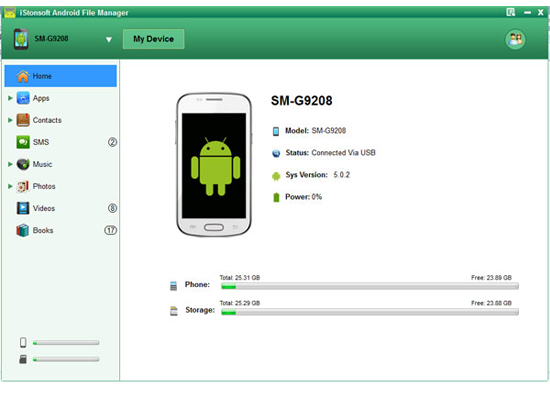
Step 2. Preview Files and Begin to Transfer
Click "Photo" and "Video" option on the top of the panel, you'll be able to preview the images and videos on your mobile phone respectively. Here, you can click "Import" or "Export" button to transfer files between the Coolpad Quattro and computer directly.
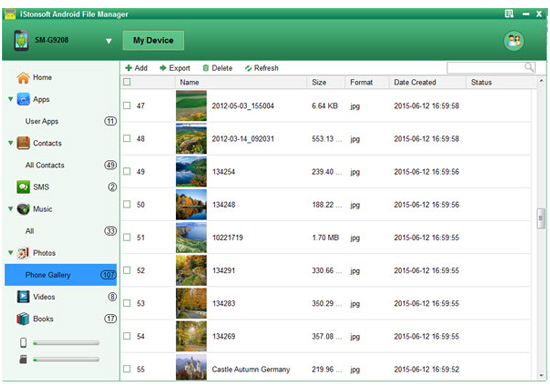
Photos or movies exported to computer will be saved in the original format and quality. So you can reuse this files in any other places as you like.
Related Articles:
Transfer Files (Photos, Movies) between Huawei and Computer




