How Can I Transfer Contacts/Text Messages from Coolpad to PC?

2014-05-07 13:52:11 /
Posted by Neville Bergle to Mobile Phone Topics
Follow @ Nevilleeditor
Since the year of 2012, Coolpad Quattro 4G have come into the market and received a good response in both domestic and international market. So if you have a Coolpad Quattro 4G for the work and daily communication, then you must have saved lots of phone number, email address, text messages, etc. on the phone. And sometimes you also need to transfer these data from the phone to other places, right? So here, we have collected and summarized several reasons to explain that why it is essential for you to copy or save Coolpad Quattro 4G contacts or SMS messages on computer:
- To avoid data losing.
Losing contacts or important text messages could be a big losses for lots of people, especially for businessmen. So we need to backup these vital data in computer, so that you can get contact with anyone you like even if you have lost all your contacts or messages on your phone.
- Free up more free space.
As we all know that, contacts and messages are always stored in the phone's internal flash card, that means one day the phone will inform you that the phone is out of space, and you have to delete some unnecessary data to free up more space. Then the problem is coming - you may don't want to delete any data from your phone but you also want to add new data into it, then what will you do? Obviously, exporting all these important data like contacts or text messages from your phone to computer can solve your urgent needs.
- For other usages.
Sometimes, you may need to use some special text conversation for legal purposes, or you want to get a new smart phone, then you need to copy the contacts between your old phone and the new one... All of them result in transferring data from the phone to computer.
All in all, we can see that sharing contacts and text messages from Coolpad to computer is so important for all of us. So here we could like to take iStonsoft Android File Manager (Windows/Mac) as your assistant. It can works well as a professional Coolpad Contacts or SMS Manager software, which allows users to export and save all their contacts list or text conversation on the computer as editable CSV format. So that you can view, or edit them on the PC as you like.
Now, let's have a free trial by clicking the below icons!
Steps to Transfer or Copy Contacts/SMS from Coolpad to Computer
First of all, we need to install and launch the program on your personal computer, then follow the instructions on the program to enable USB debugging and install USB driver on your computer. Of course, in this step, you should ensure that your Coolpad mobile phone is connected to the phone. When your phone is successfully detected by the program, you'll be able to view the detailed information of your phone in the main interface.
Tips: If your phone can't install the USB driver automatically, then you can go to the Android USB Drivers Download Center to find and get the right USB driver manually.

Hit "Contacts" option on the top of the panel to view the detailed list of your contacts. And here you can add, delete or edit the contacts information according to your own needs. By the same token, you can preview the text conversation in the program by clicking "All SMS" in the left panel.
Mark all files you need and then click "Backup" button to export and save them on your computer.
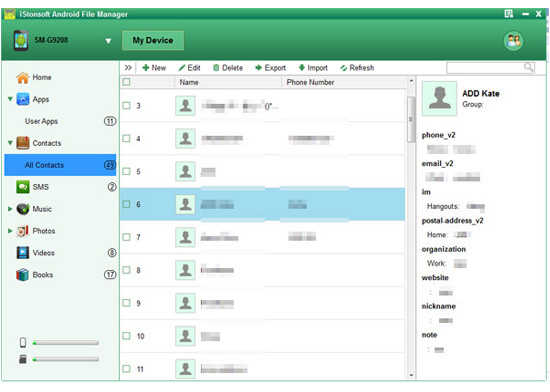
Related Articles:
Transfer Contacts, Text Messages from Huawei Ascend to PC
Transfer Contacts, SMS from Meizu to Computer




